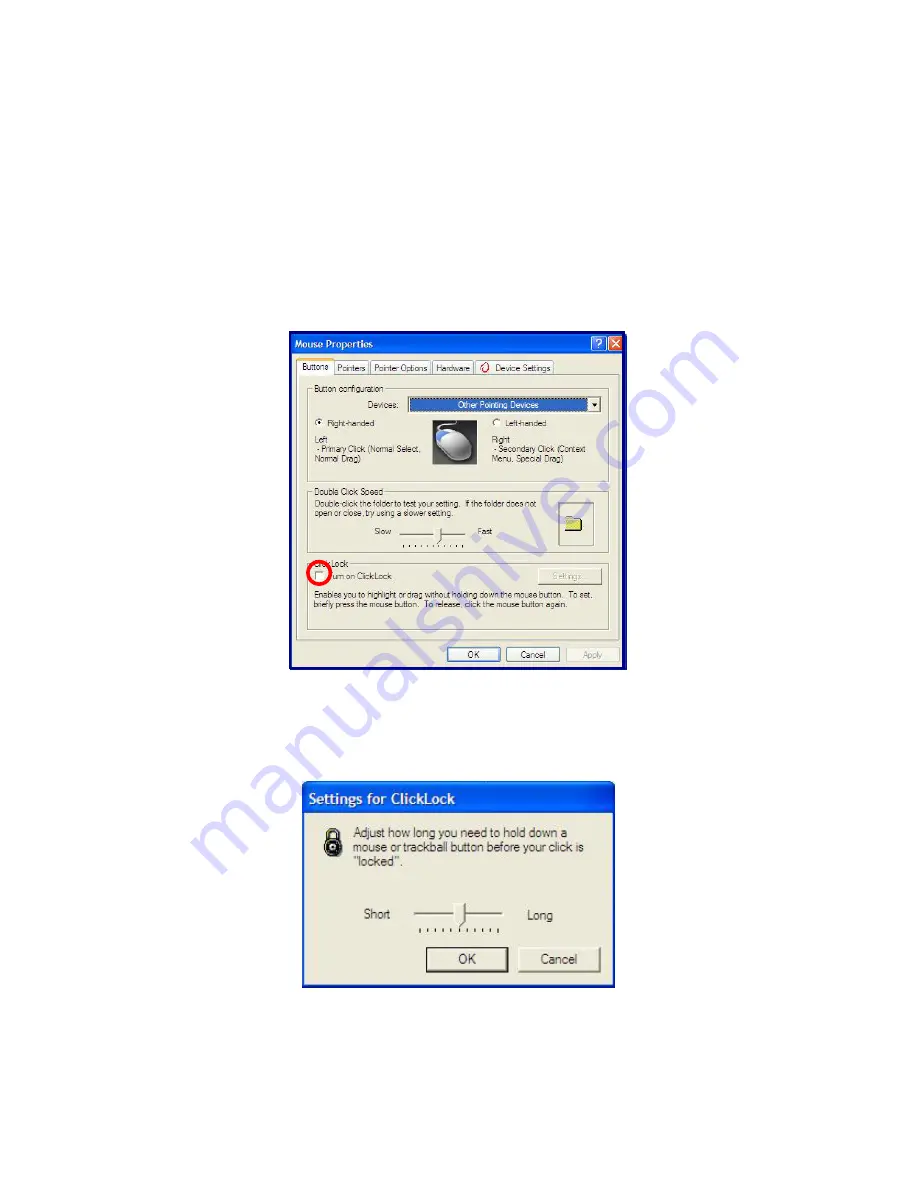
ClickLock
: enables you to select text or drag a file without having to
continuously hold down the mouse button or touch pad button.
Follow the instruction below to enable ClickLock. If ClickLock is enabled, you can
hold down the mouse button or touch pad button for a moment and then release
it, and still get the same effect as continuously holding down the button. You can
drag an object with ClickLock enabled and press again to release the button and
drop the object.
Click and open the Mouse Properties window.
On the Buttons tab, under ClickLock, select Turn on ClickLock check box.
Click Settings and adjust how long you need to hold down a mouse or touch pad
button to enable ClickLock, and then Select
[OK]
.
- 68 -






























