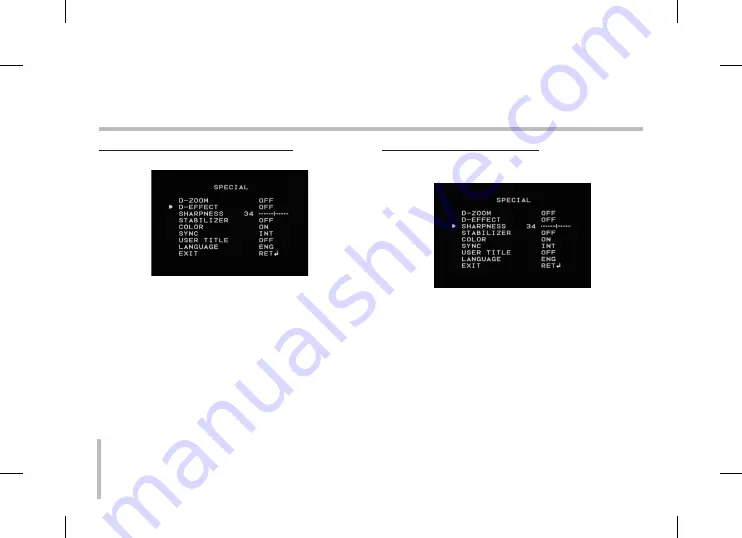
Menu Operation
Setting the D-EFFECT (Digital effect)
You can select the digital effect.
1. Select [D-EFFECT] option on the [SPECIAL] menu.
. Use
[LEFT]
or
[RIGHT]
button to select a digital effect.
V-FLIP: Flip the picture vertically.
MIRROR: Turn on the mirror effect.
ROTATE: Rotate the picture. (180°)
OFF: Turn off the digital effect.
•
•
•
•
Setting the SHARPNESS effect
The degree to which the boundary of the two portions is
clearly distinguished.
1. Select [SHARPNESS] option on the [SPECIAL] menu.
. Use
[LEFT]
or
[RIGHT]
button to change a adjust
the option. If you set the sharpness value to higher,
the image outline becomes sharp. If you set to lower
value, the image outline becomes dim.
Содержание LSX701
Страница 42: ...P NO MFL62723706 ...























