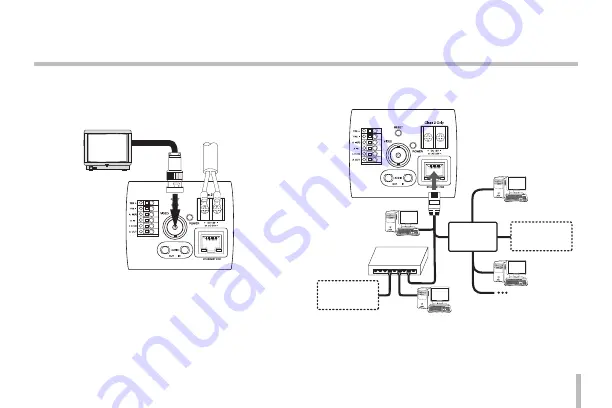
13
Connecting Display Device
Connect the video signal between the IP camera and the
monitor.
Connecting Network
You can control and monitor the system via network. With
the remote control (monitoring), you can change the sys-
tem configuration or monitor the image via network. After
the installation, check the network settings for the remote
control and monitoring work.
Connect the IP camera to your network using a standard
RJ-45 network cable as shown below.
PoE Device
(IEEE802.3af)
Router
Broadband
Service
Broadband
Service
Broadband
Service
Broadband
Service
Router
PoE Device
(IEEE802.3af)
Connections
Содержание LSW900 series
Страница 72: ...BZ03 ...














































