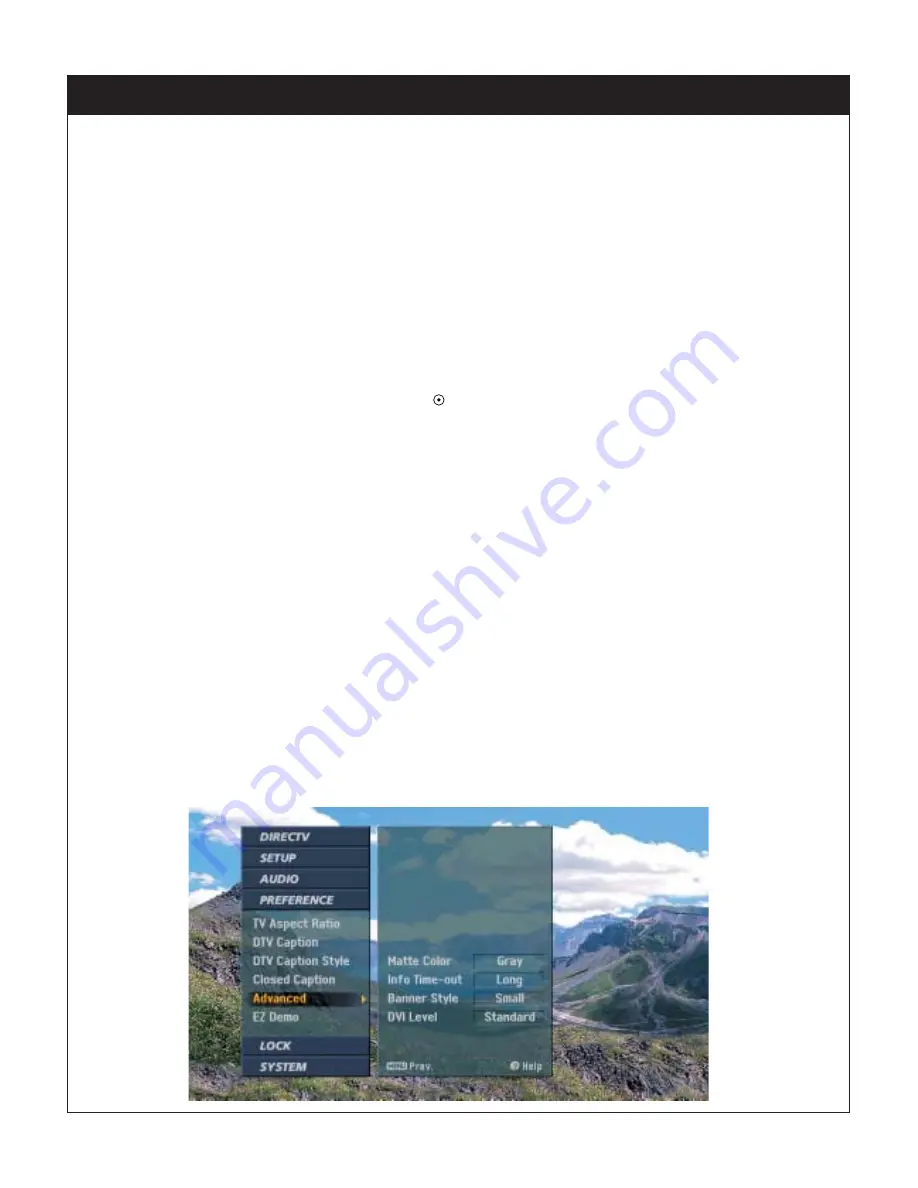
97
8. CUSTOMIZATION
8-17. Advanced
Advanced Setup
Allows you to configure special settings such as the background matte color for wide aspect
ratio programming, the channel banner time-out period and the contrast range of DVI output.
To set advanced Setup Menu:
1.
Press the
MENU
button on the Remote Control to display the on-screen menu.
2.
Scroll down using “
E
” on the remote control.
3.
Select the Preference menu by pressing “
”.
4.
Scroll down to Advanced using “
E
”.
5.
Move the highlight to the right with “
G
”
6.
Select your default background Matte Color which appears with certain aspect ratio settings
with “
F G
”.
Or
Select a time-out duration for the Information banner either, ‘Short’ or ‘Long’.
Or
Select a Banner style of “Small”, “Medium” or “Large” to be displayed when changing channels
or pressing the INFO button.
Or
Select DVI Level to either Standard which is recommended for most TVs to show maximum
detail in dark areas or Expand which is recommended for use with computer/digital monitors.
7.
Press the
MENU
button on the remote control to return to the previous level.
Press the
EXIT
button on the remote control to return to TV viewing.
Содержание LSS-3200A
Страница 81: ...80 8 8 Managing Channels ...






























