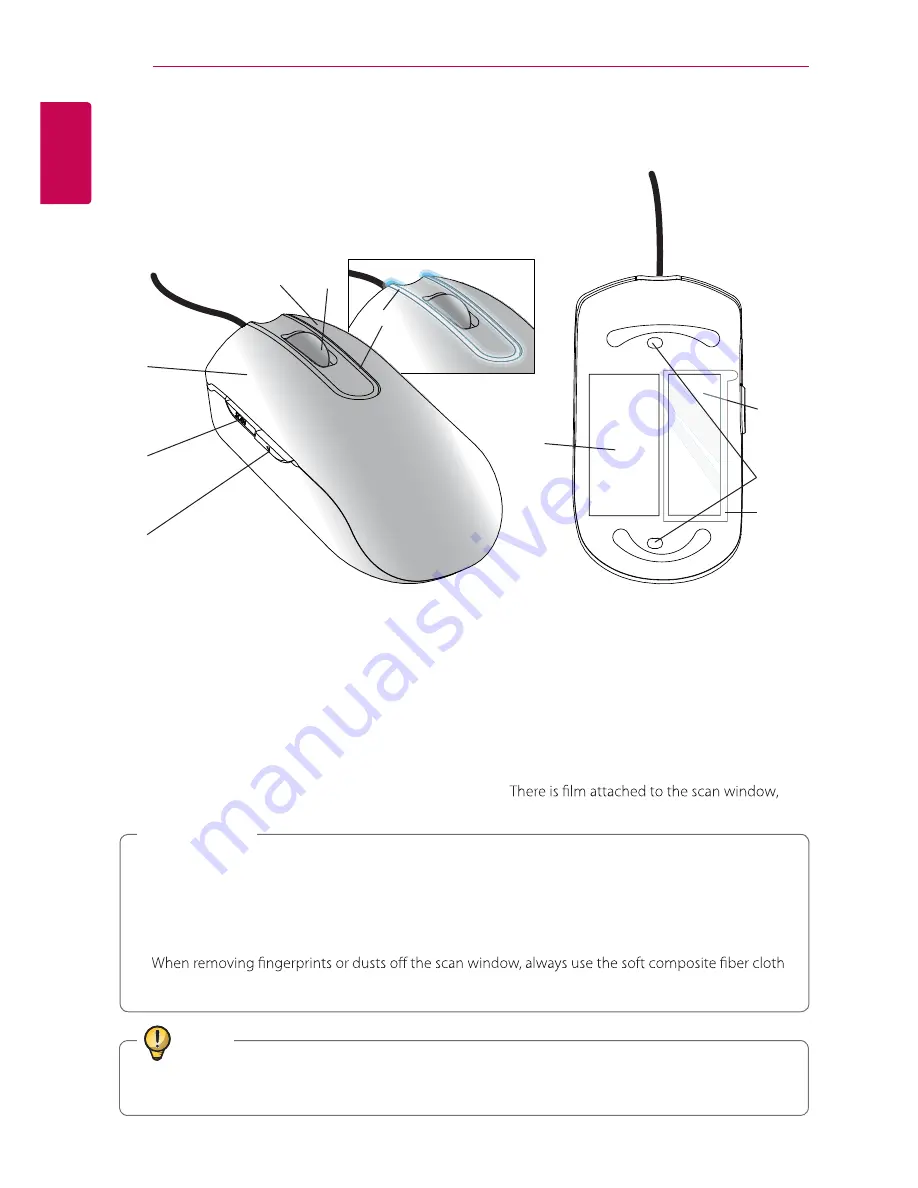
Before Using
6
Bef
or
e U
sing
1
Introduction
Name
a
b
c
d
e
f
g
h
i
a
Right button
b
Wheel
c
Indicator
The blue LED blinks while scanning in progress.
d
Left button
e
Scan start/stop button
f
Back button
Allows you to go back while browsing the
Internet or folders.
g
Laser Sensor
h
Scan Window
i
j
j
Label
Scan Window Film
please remove it
z
Touch the scan window with sharp objects or using the scanner on a rough surface may cause
damage to the scan window. If the scan window is scratched, the quality of the scanned image may
deteriorate.
z
While on the move, always put the mouse scanner in the pouch to protect the scan window from
scratch and shock.
z
provided.
>
Caution
Tiny particles or dust may fall inside while you use the product. This won't have a direct effect on scan
performance
Tip
Содержание LSM-100
Страница 22: ......







































