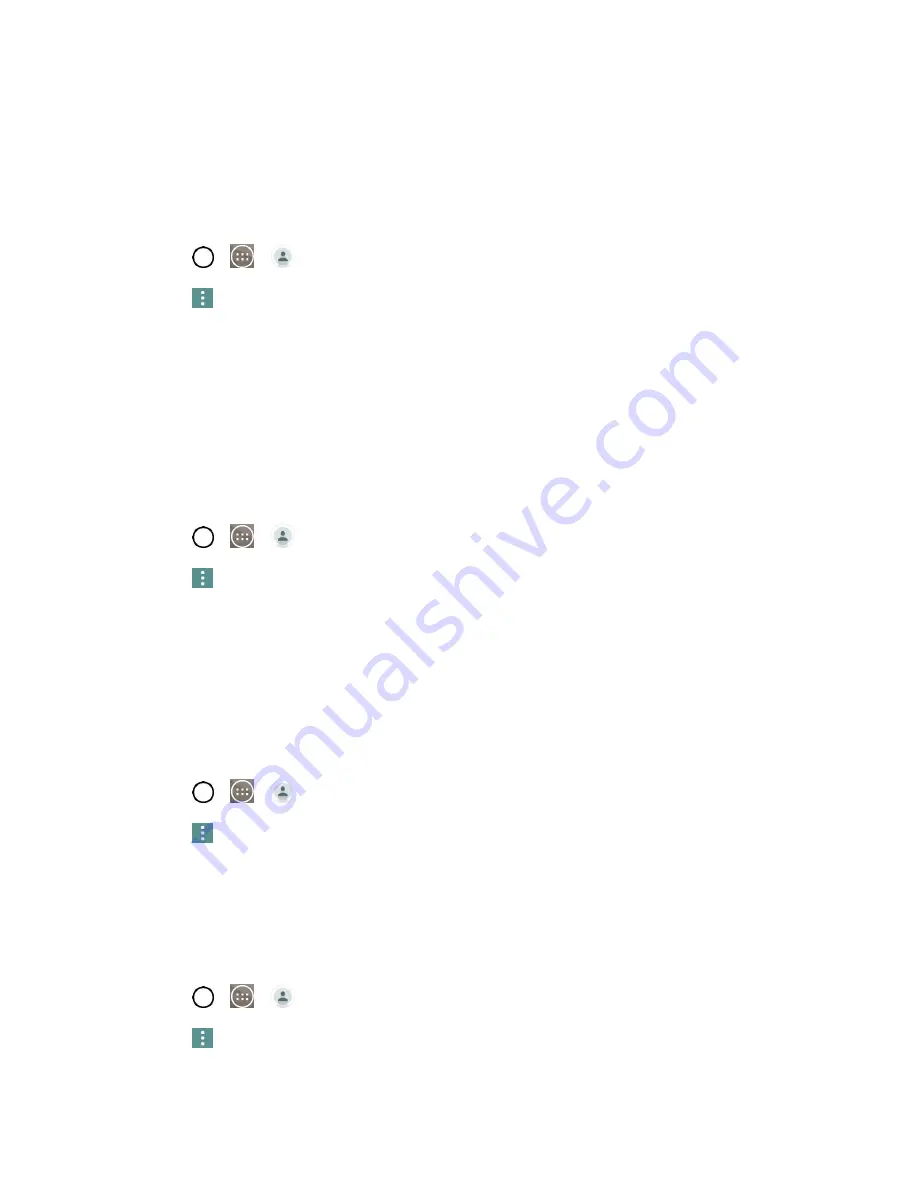
Contacts
51
Import Contacts From Your Internal Storage
You can import contacts from your internal storage directly to your phone.
Note
: See
for details about copying files to your phone from your computer.
1. Copy the vCard files to your phone from your computer.
2. Tap
>
>
Contacts
.
3. Tap
>
Manage contacts
>
Import/Export
>
Import from internal storage
.
4. If you have more than one account on your phone, tap the account into which you want to import
the contacts.
5. Tap the files you wish to import and tap
Import
and
Yes
to confirm.
Export Contacts to Your Internal Storage
You can export all of the contacts on your phone, as vCard files. You can then copy this file to a computer
or another phone that is compatible with this format, such as an address book application. (See
1. Tap
>
>
Contacts
.
2. Tap
>
Manage contacts
>
Import/Export
.
3. Tap
Export to internal storage
.
4. Tap the contacts you want to export, then tap
Export
and
Yes
to confirm.
5. Enter a file name and tap
OK
.
Sharing Contacts
You can share a contact with someone by sending it to the person as a vCard file.
1. Tap
>
>
Contacts
.
2. Tap
>
Share
.
3. Choose the method for sending.
Join and Separate Contacts
When you have two or more entries for the same contact, you can join them into a single entry. You can
also separate contacts that were joined.
1. Tap
>
>
Contacts
.
2. Tap
>
Manage contacts
>
Join contacts
.
Содержание LS991
Страница 1: ...LS991 User Guide ...






























