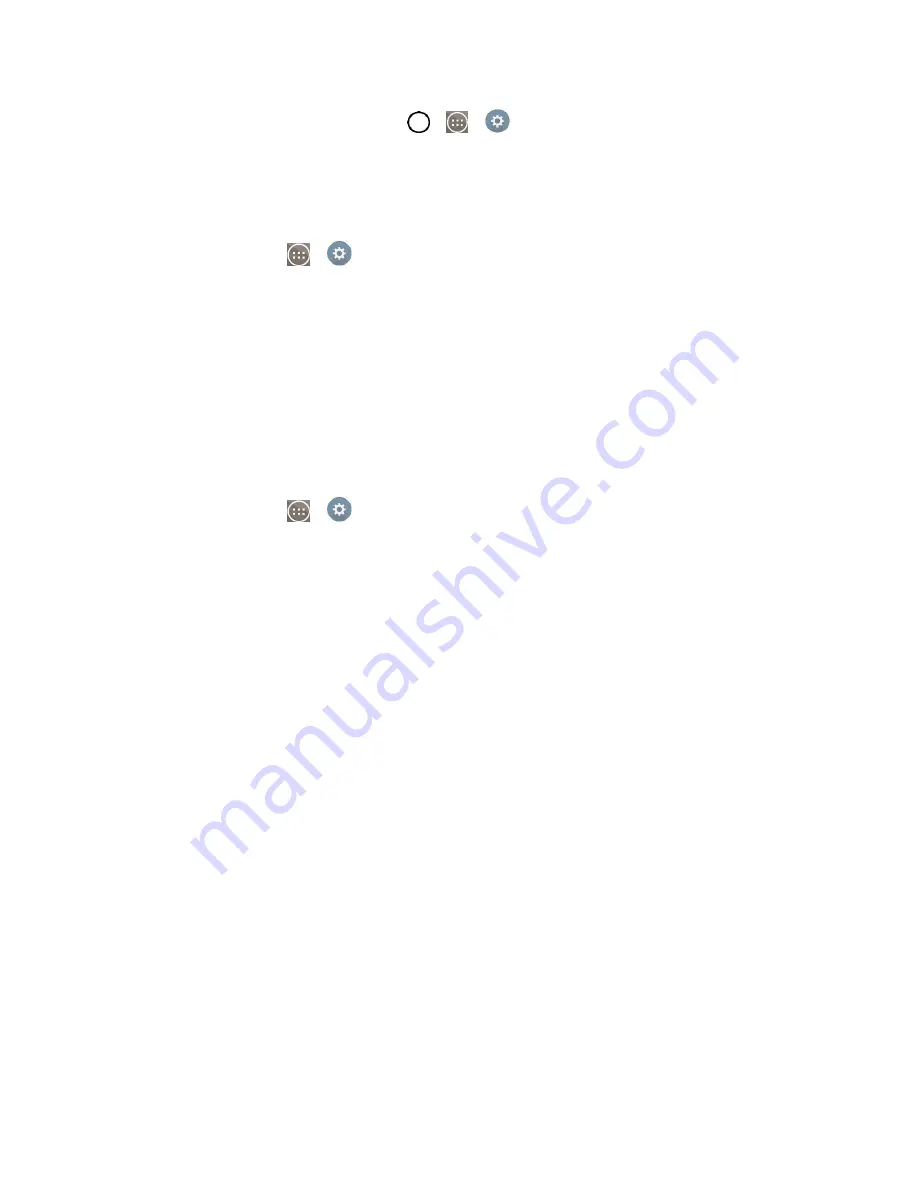
Tools and Calendar
110
■ With the microSD card inserted, Tap
>
>
Settings
>
Storage
. Scroll down to view the
total and available memory space.
Format the microSD Card
Formatting a microSD card permanently removes all files stored on the card.
1. From home, touch
>
Settings
>
Storage
.
2. Scroll down the screen, touch
Erase SD card
>
Erase SD card
.
3. Touch
Erase everything
to confirm the process.
Note
: The formatting procedure erases all the data on the microSD card, after which the files CANNOT
be retrieved. To prevent the loss of important data, please check the contents before you format the card.
Unmount the microSD Card
When you need to remove the microSD card, you must unmount the microSD card first to prevent
corrupting the data stored on it or damaging the microSD card.
1. From home, touch
>
Settings
>
Storage
.
2. Touch
Unmount SD card
.
3. Remove the microSD card. See
Transfer User Contents From an Android Phone
to Your LGLS991
If you want to transfer your user contents (i.e., pictures) from an Android phone to your LGLS991, you
can perform one of the following steps.
Transfer Via PC or Laptop
You can transfer user contents via a desktop or laptop using a USB cable.
1. Connect the Android phone to a computer using a USB cable. Then open the Android phone's
Notifications Panel.
2. Tap
USB connected
, then (depending on the phone) tap
Media device (MTP)
or
Send images
(PTP)
.
3. On the computer, open
My computer
(or
Windows Explorer
), click the removable drive
associated with your phone, then transfer all of the files you want to the computer.
4. On the computer, safely stop/remove the USB Phone. For example, for Windows
®
XP, use the
Safely Remove Hardware option.
5. On the Android phone, open the Notifications Panel, tap
USB connected
>
Charge phone
then
disconnect the previous Android Phone from the computer.
Содержание LS991
Страница 1: ...LS991 User Guide ...






























