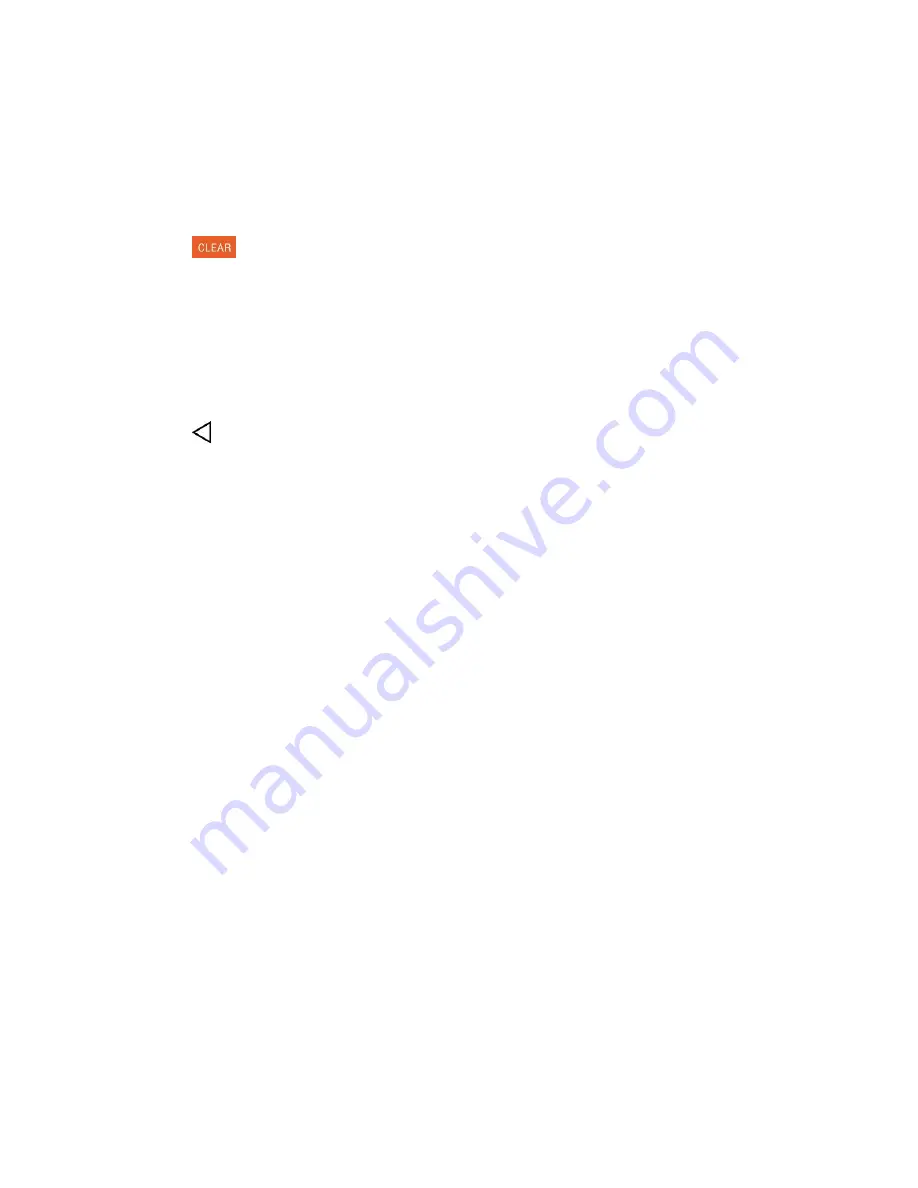
Phone Basics
13
For example, new voicemail notifications dial your voicemail box, and network disconnect notifications
open the list of configured networks so you can reconnect.
Clear Notifications
1. Open the Notifications Panel.
2. Tap
at the top right of the panel.
All event-based notifications will be cleared; ongoing notifications will remain in the list.
Close Notifications
■ Touch and drag the tab at the bottom of the Notifications Panel to the top of the screen.
– or –
■ Tap
. (The panel will also close when you tap a notification.)
Touchscreen Navigation
Your device is a touch-sensitive phone which allows you to select an on-screen option with a single touch
and to easily scroll through long lists. Simply slide up and down through the display with your fingertip.
Your touchscreen provides an excellent way to interact with and use your Android phone. With the touch
of your finger, you can access available applications, make menu selections, and access data saved to
your phone. The following terms are used for describing the different available actions using the
touchscreen:
●
Tap
: A single finger tap selects items, links, shortcuts and letters on the on-screen keyboard.
●
Touch and hold
: Touch and hold an item on the screen by touching it and not lifting your finger
until an action occurs. For example, to open a contact‗s available options, touch and hold the
contact in the Contacts list until the context menu opens.
●
Drag
: Touch and hold an item for a moment and then, without lifting your finger, move your finger
on the screen until you reach the target position. You can drag items on the Home screen to
reposition them, as described in
Add and Remove Widgets on the Home Screen
, or drag the
Notifications Panel open, as described in
●
Swipe or slide
: To swipe or slide, quickly move your finger across the surface of the screen,
without pausing when you first touch it (so you don‗t drag an item instead). For example, you can
slide the screen up or down to scroll through a list, or browse through the different Home screens
by swiping from left to right (and vice versa).
●
Double-tap
: Double-tap to zoom on a web page or a map. For example, quickly double-tap a
section of a web page to adjust that section to fit the width of the screen. You can also double-tap
to zoom in and out when taking a picture (using the Camera), and when using Maps.
●
Pinch-to-Zoom
: Use your index finger and thumb in a pinch or spread motion to zoom in or out
when using the Browser, Maps, or browsing pictures.
Содержание LS991
Страница 1: ...LS991 User Guide ...






























