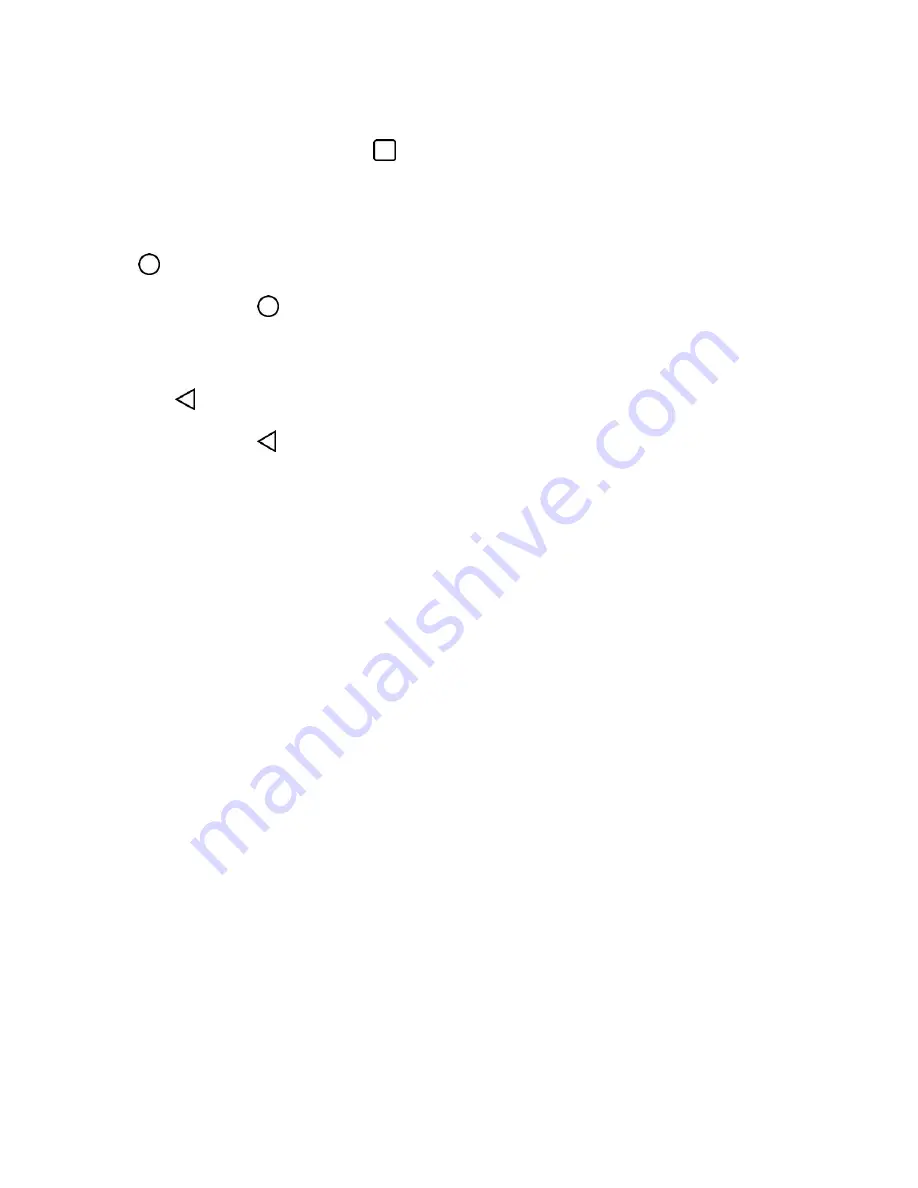
Phone Basics
12
Recent Apps Key
The Recent Apps Key allows you to tap
to view your most recently-used apps and also displays an
available menu function for the current screen or application when you touch and hold it.
Home Key
The Home Key takes you back to your default Home screen canvas (of the 7 total available canvases).
Tap
to access your main Home screen.
Note
: Touch and hold
to access Google Now.
Back Key
The Back Key returns you to the previously active screen. If the on-screen keyboard is currently open, the
Back Key
closes the keyboard.
Note
: Touch and hold
to access Dual window.
Notifications Panel
Notification icons report the arrival of new messages, calendar events, alarms, as well as ongoing events,
such as when you are on a call.
When you receive a notification, text appears briefly and the notification icon will be displayed in the
Status Bar. For descriptions of the various notification icons, see
You can open the Notifications Panel to view a list of all recent notifications. Depending on your settings,
you may hear a notification sound and the phone may vibrate.
Note
: Adjusting sound volume and other general notifications settings is described in
Applications whose activities produce notifications, such as Gmail and Google Hangouts
TM
, have their
own settings, which you can use to configure whether, and how, they send notifications. See the sections
on those applications for details.
Open Notifications
■ Touch and drag the Status Bar to the bottom of the screen.
The Notifications Panel displays the Quick Settings and a list of your current notifications, organized into
ongoing and event-based notifications.
Respond to Notifications
1. Open the Notifications Panel. Your current notifications are listed in the panel, each with a brief
description.
2. Tap a notification to view it. The Notifications Panel will close and the application that
corresponds to your response will open.
Содержание LS991
Страница 1: ...LS991 User Guide ...






























