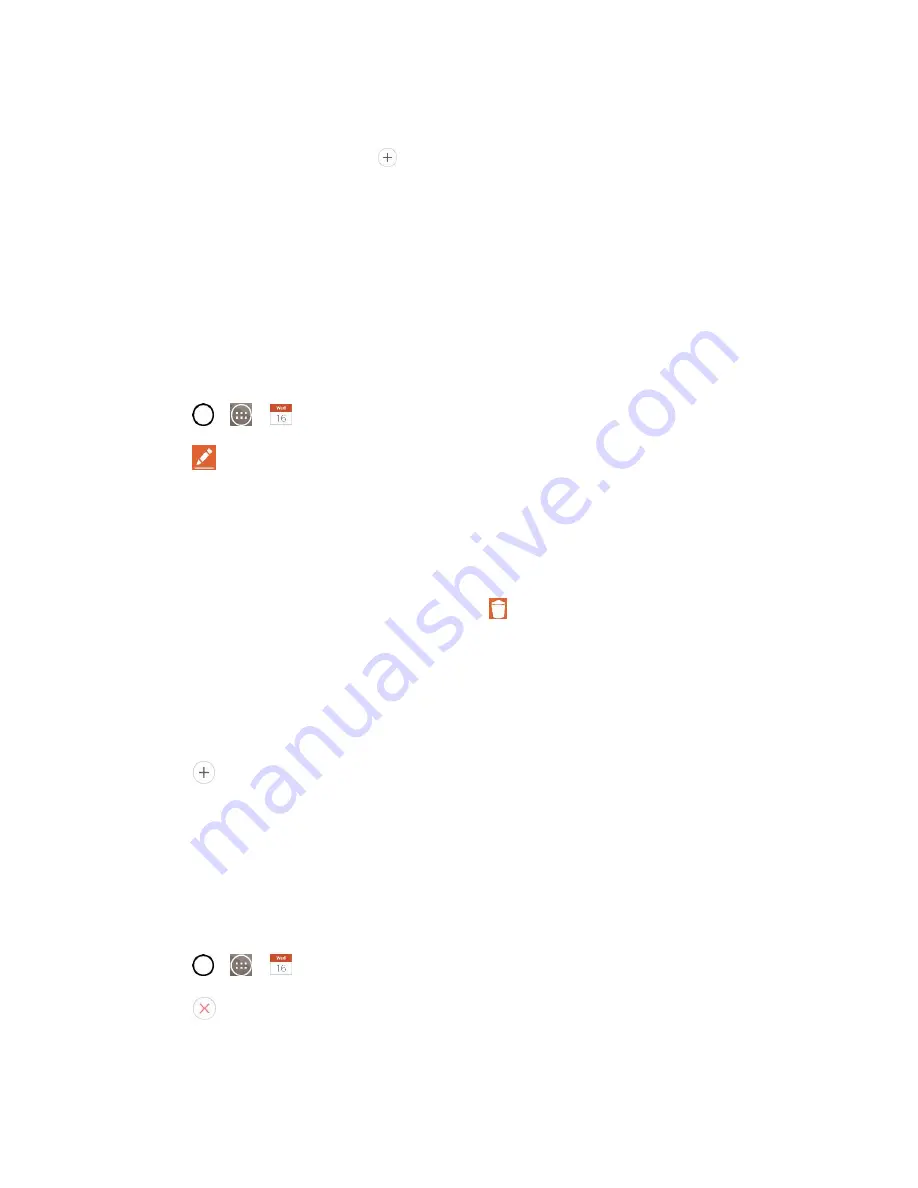
Tools and Calendar
99
Enter a name, and other optional details about the event, just as you would on Google
Calendar (on the web). If you have more than one calendar, you can choose the calendar to
which to add the event. Tap
3. Scroll to the bottom of the screen and tap
Save
.
The event will be added to your Calendar. You can also access and configure the event from
Google Calendar on the web.
Edit or Delete an Event
You can edit or delete an event that you created on the phone or on the web. You can also edit or delete
events created by others, if they have given you permission.
Edit an Event
1. Tap
>
>
Calendar
and then tap the event to open it. (See
2. Tap
. (For information on how to create or change event information, see
3. Make your changes to the event.
4. Tap
Save
.
Delete an Event
■ Tap an event to view the event details. Then, tap
. Tap
Yes
to confirm.
Set an Event Reminder
You can set one or more reminders for an event, whether or not you created the event or have
permission to edit its other details.
1. Open
Calendar
and tap the event to open it. (See
2. Tap
Add reminder
to add a reminder.
3. Tap the reminder time to display a pop-up menu and choose your desired setting.
At the designated time, you will receive a notification to remind you about the event. (See
.) You can also use Google Calendar (on the web) to
configure additional reminders.
Delete an Event Reminder
1. Tap
>
>
Calendar
and then event to open it.
2. Tap
to remove a reminder.
Содержание LS991
Страница 1: ...LS991 User Guide ...















































