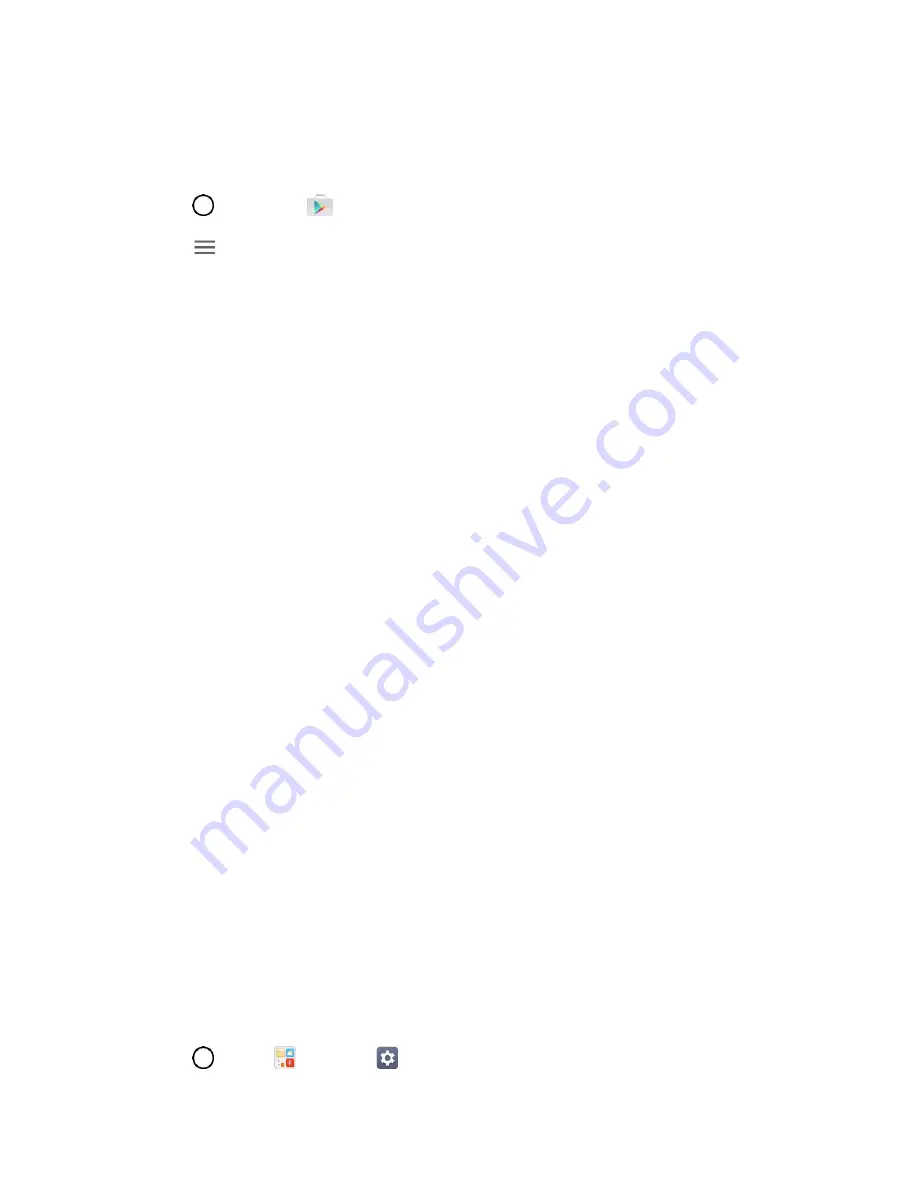
Basic Operations
26
Get Help with Google Play
The Google Play store app offers an online help option if you have questions or want to know more about
the app.
1. Tap
>
Play Store
.
2. Tap
>
Help & Feedback
.
The Web browser will take you to the Google Play Help Web page, where you will find
comprehensive, categorized information about Google Play.
Lock and Unlock Your Screen
Your phone allows you to quickly turn the screen off when not in use and to turn it back on and unlock it
when you need it.
Turn the Screen Off When Not in Use
■ To quickly turn the screen off, press the
Power/Lock Button
. Pressing the
Power/Lock Button
again or receiving an incoming call will turn on your phone screen and show the lock screen.
To save battery power, the phone automatically turns off the screen after a certain period of time when
you leav
e it idle. You will still be able to receive messages and calls while the phone’s screen is off.
Note
: For information on how to adjust the time before the screen turns off, see
Turn the Screen On and Unlock It
1. To turn the screen on, press the
Power/Lock Button
.
The lock screen appears.
2. Swipe your finger across the screen to unlock it.
The screen is unlocked.
If you have set up a screen lock, you will be prompted to draw the pattern or enter the
password or PIN. See
Unlock Your Screen Using the Knock Code
Feature
The Knock Code feature allows you to create your own unlock code using a combination of knocks (or
taps) on the screen.
To activate the Knock Code feature:
1. Tap
>
Tools
>
Settings
>
Display
tab.
















































