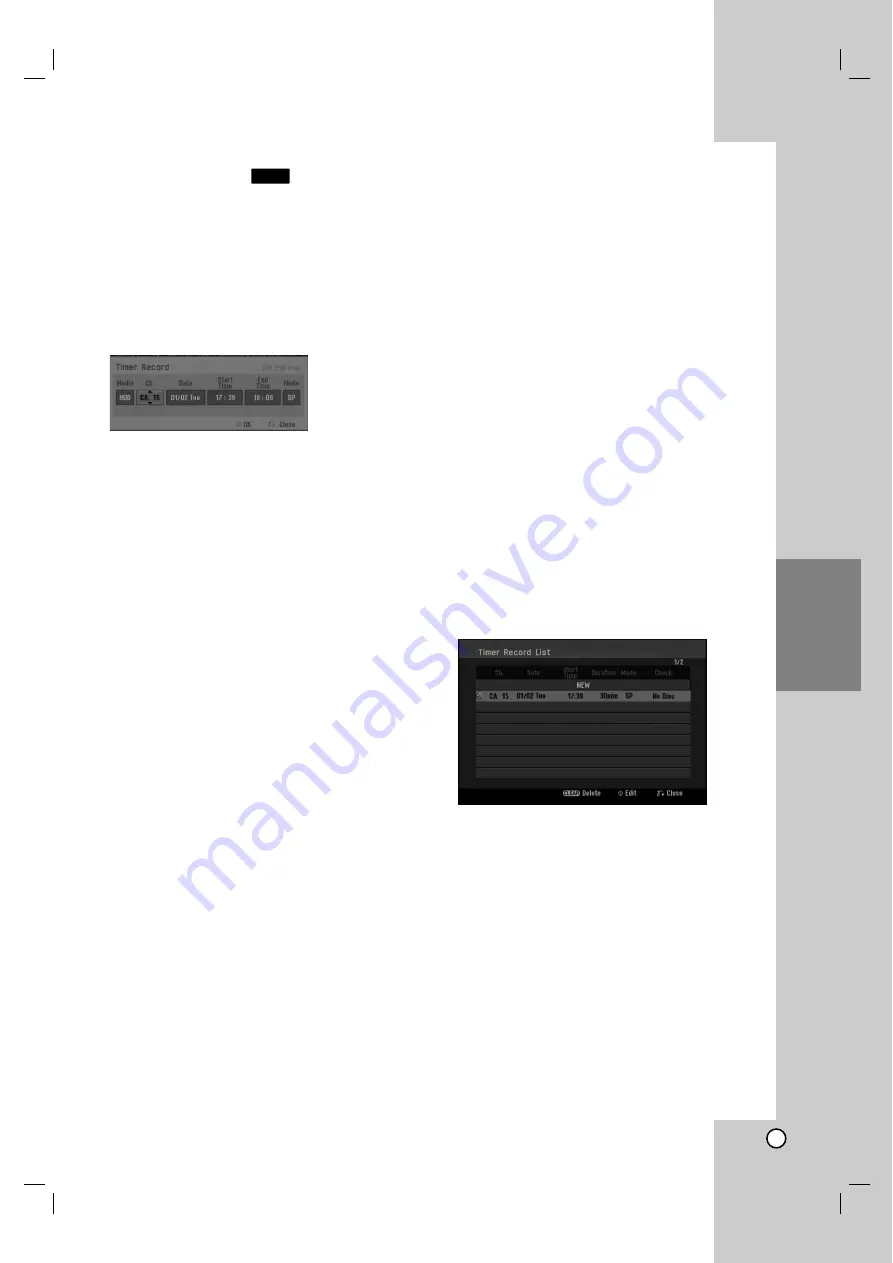
37
Recording
Timer Recording
This recorder can be programmed to record up to 16
programs within a period of 1 month. For unattended
recording, the timer needs to know the channels to be
recorded, the starting and ending time.
1. Select [Timer Record] option in the [HOME] menu.
The [Timer Record List] menu will appear.
2. Use
v
/
V
to select the [NEW] then press ENTER.
The [Timer Record] menu will appear.
[Media] The media option is not selectable.
[Ch.] Choose a memorized program number, or
one of the external inputs from which to record.
[Date] Choose a date up to 1 month in advance
or desired repeat (Monday ~ Friday, or Every
Sun~Sat).
[Start Time] Set the start time.
[End Time] Set the end time.
[Mode] Choose a record mode (XP, SP, LP, EP,
MLP or AT).
AT (Auto) mode determines how much disc time
is available and switches record mode, if
necessary, to complete recording the program.
3. Enter the necessary information for your timer
recording(s).
b
/
B
(left/right) – move the cursor left/right
v
/
V
(up/down) – change the setting at the
current cursor position
Press RETURN (
O
) to exit the Timer Record
menu.
Press ENTER after filling in all the program
information.
Select [Timer Record] option in the [HOME]
menu to display Timer Record List.
4. Press ENTER, the program will be memorized by
the recorder.
To check the programming, the Timer Record List
will appear.
Check field’s “Rec. OK” on the Timer Record List
indicates that the timer recording is programmed
correctly.
5. Press RETURN (
O
) to exit the Timer Record List.
6. Make sure that you press POWER to switch your
unit to Standby.
Notes:
The timer indicator lights in the display window
when the recorder is in standby with the timer
active. (Nothing is displayed while the [Power Save
Mode] is ON.)
You can stop a timer recording in progress.
Press STOP and the confirm message will appear.
Press ENTER to stop the recording or
press RETURN (
O
) to continue the recording.
Checking Timer Recording
Details
Programming can be checked whenever the recorder
is turned on.
Select [Timer Record] option in the [HOME] menu.
The [Timer Record List] menu will appear.
Use
v
/
V
to select a timer recording.
Press ENTER to edit the selected program.
Timer Record menu appears.
Press CLEAR to delete the selected program
from the Timer Record List.
If you select [NEW] then press ENTER, you can
program a new timer record.
Canceling a Timer Recording
You can clear a timer setting anytime before the
recording actually starts.
Use
v
/
V
to select a program you want to erase on
the Timer Recorder List.
Press CLEAR and the confirm message will appear.
Press ENTER while the [OK] is selected to erase
the recording.
HDD
Содержание LRH-880
Страница 56: ...P NO MFL36926588 ...
















































