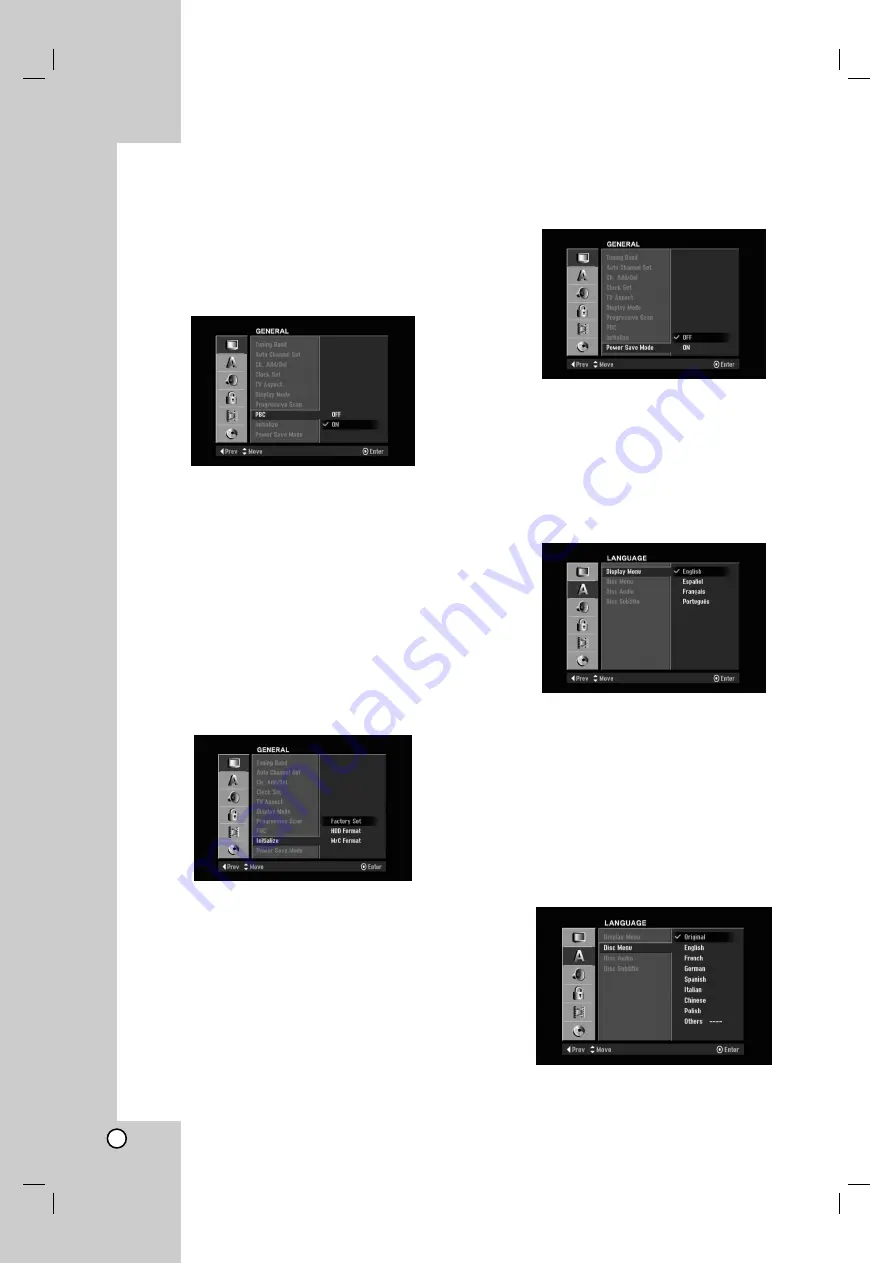
PBC
PBC stands for Playback Control and refers to special
menus and navigation features that are available on
some Video CDs.
[ON] Video CDs are played according to the PBC, if
available.
[OFF] Video CDs are played the same way as Audio
CDs.
Initialization
You can reset the recorder to its original factory
settings and initialize the HDD or Memory Card.
[Factory Set] You can reset the Recorder to its
original factory settings. Some options cannot be
reset (Rating, Password, and Area Code).
[HDD Format] Initializes the HDD (Hard Disk Drive):
everything recorded on the HDD will be erased.
[M/C Format] Initializes the M/C (Memory Card):
everything recorded on the Memory Card will be
erased.
1. Select [Initialize] option then press
B
.
2. Press
v
/
V
to select the desired option then press
ENTER.
The confirm message will appear.
3. Use
b
/
B
to select [Yes] or [No] then press
ENTER.
Power Save Mode
Set Power Save Mode to On to place your DVD/VCR
Recorder into an economic power save mode.
Language Settings
Language Settings
Display Menu
Select a language for the Setup menu and information
display.
Disc Menu/Audio/Subtitle
[Original]Refers to the original language in which
the disc was recorded.
[Other] To select another language, press number
buttons then ENTER to enter the corresponding
4-digit number according to the language code list
in the reference chapter (see page 58). If you enter
the wrong language code, press CLEAR.
[OFF] (for Disc Subtitle) : Turn off Subtitle.
18
Содержание LRH-539
Страница 60: ...3834RV00 ...






























