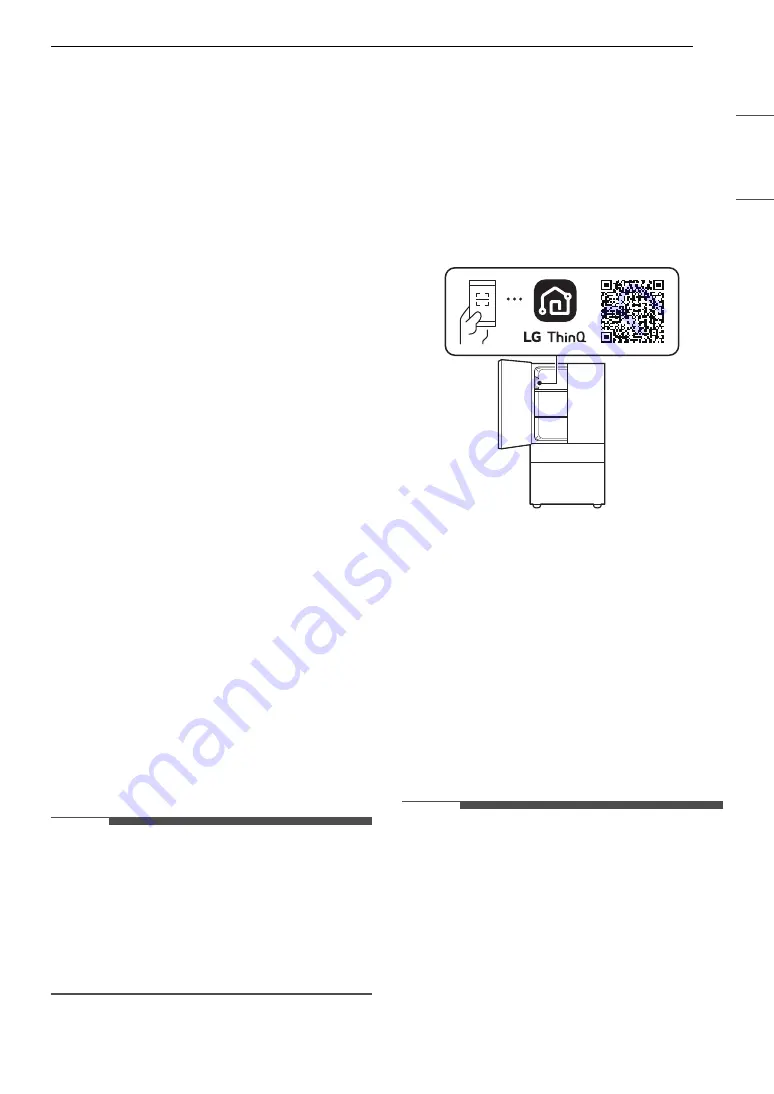
39
SMART FUNCTIONS
ENGLISH
SMART FUNCTIONS
LG ThinQ Application
This feature is only available on models with Wi-Fi.
The
LG ThinQ
application allows you to
communicate with the appliance using a
smartphone.
LG ThinQ Application Features
•
Smart Learner
- Provides a more personalized experience
based on an analysis of your usage patterns.
•
Smart Sabbath
- Activates or deactivates the Sabbath mode and
sets the schedule for the mode activation.
•
Energy Monitoring
- This feature keeps track of the refrigerator’s
power consumption and the number of door
openings.
•
Remote Control
- Controls the refrigerator temperature, air filter
and Ice Plus from the smartphone app.
•
Push Messages
- If the door remains open for more than ten
minutes, you will receive a push message.
When Ice Plus is finished, you will receive a
push message.
•
Smart Diagnosis
TM
- This function provides useful information for
diagnosing and solving issues with the
appliance based on the pattern of use.
•
Settings
- Allows you to set various options on the
refrigerator and in the application.
† This feature is only available on some models.
NOTE
• If you change your wireless router, Internet
service provider, or password, delete the
registered appliance from the
LG ThinQ
application and register it again.
• This information is current at the time of
publication. The application is subject to change
for product improvement purposes without
notice to users.
Installing LG ThinQ App and
Connecting an LG Appliance
Models with QR Code
Scan the QR code attached to the product using
the camera or a QR code reader app on your
smartphone.
Models without QR Code
1
Search for and install the
LG ThinQ
app from
the Google Play Store or Apple App Store on a
smartphone.
2
Run the
LG ThinQ
app and sign in with your
existing account or create an LG account to
sign in.
3
Touch the add (
~
) button on the
LG ThinQ
app to connect your LG appliance. Follow the
instructions in the app to complete the
process.
NOTE
• To verify the Wi-Fi connection, check that the Wi-
Fi indicator on the control panel is lit.
•
LG ThinQ
is not responsible for any network
connection problems or any faults, malfunctions,
or errors caused by network connection.
• The surrounding wireless environment can
make the wireless network service run slowly.
• If the distance between the appliance and the
wireless router is too far, the signal becomes
weak. It may take a long time to connect or fail
to install the app.
Содержание LRFOC2606 Series
Страница 67: ...67 Memo ...
Страница 68: ...68 Memo ...
Страница 69: ...69 Memo ...
Страница 70: ...70 Memo ...
Страница 71: ...71 Memo ...
















































