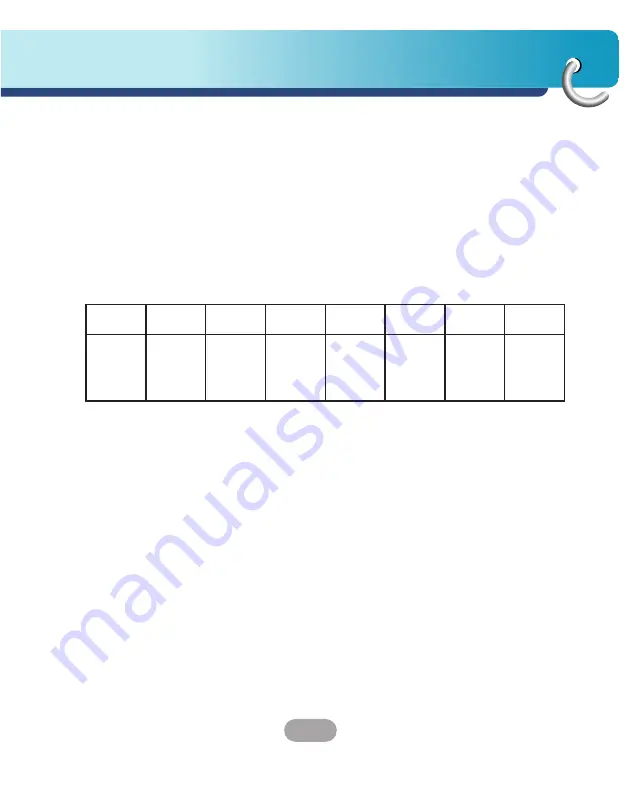
61
Installation requirements
Importing a Favorite
You can download a list of favorite locations from
your PC to your device. The list must be contained in
.csv files. As part of the download procedure, you
convert the .csv files to .dat format for storage on
your device by using the Navigation Conversion
utility.
Importing a Favorite
The Favorites Importing file structure must be in .csv
(Comma-Separated Values) format.
The Longitude and Latitude are numerical values. All
the others are string values. If a string value contains
a comma, the field must have quotation marks.
Column value is separated by a comma from the
next column's value and each row starts a new line.
Name
Comment
Long
.
Lat.
Zip Code
City
Street
House
Number
Favorite
place 1
Navigation
Favorites
Converter
Comment 1
39.21370
38.78903
8033
Munich
Ariboweg
173
Содержание LN700
Страница 76: ...P NO 3834RR0058A ...






























