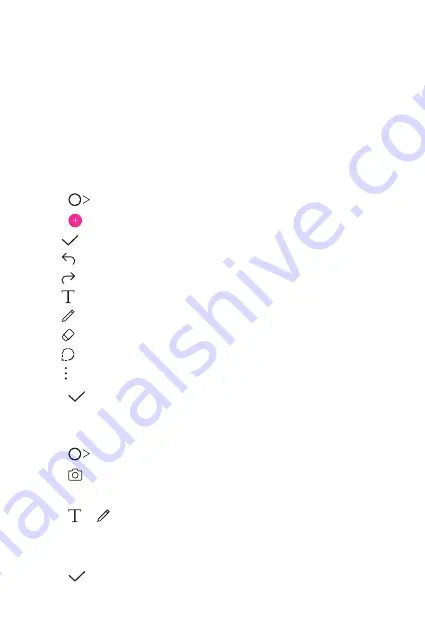
Useful Apps
94
Qu
Qu overview
You can make creative notes by using a variety of options on this
advanced notepad feature, such as image management and screenshots,
which are not supported by the conventional notepad.
Creating a note
1
Tap
Qu
.
2
Tap to create a note.
•
: Save a note.
•
: Undo the previous edit.
•
: Redo the recently deleted edits.
•
: Enter a note by using the keypad.
•
: Write notes by hand.
•
: Erase handwritten notes.
•
: Zoom in or out, rotate or erase the parts of a handwritten note.
•
: Access additional options.
3
Tap to save the note.
Writing notes on a photo
1
Tap
Qu
.
2
Tap to take a photo, then tap
OK
.
•
The photo is automatically attached into the notepad.
3
Tap or to write notes on the photo.
•
Write notes by hand on the photo.
•
Enter text below the photo.
4
Tap to save the note.
Содержание LM-X525ZA
Страница 13: ...Özel Tasarımlı Özellikler 01 ...
Страница 31: ...Temel İşlevler 02 ...
Страница 70: ...Kullanışlı Uygulamalar 03 ...
Страница 109: ...Ayarlar 04 ...
Страница 134: ...Ek 05 ...
Страница 155: ...Yetkili Servisler Servisler zaman zaman değişebileceği için çağrı merkezi ile aradığınız servisi teyit edebilirsiniz ...
Страница 169: ...Custom designed Features 01 ...
Страница 186: ...Basic Functions 02 ...
Страница 225: ...Useful Apps 03 ...
Страница 264: ...Settings 04 ...
Страница 289: ...Appendix 05 ...
Страница 307: ......






























