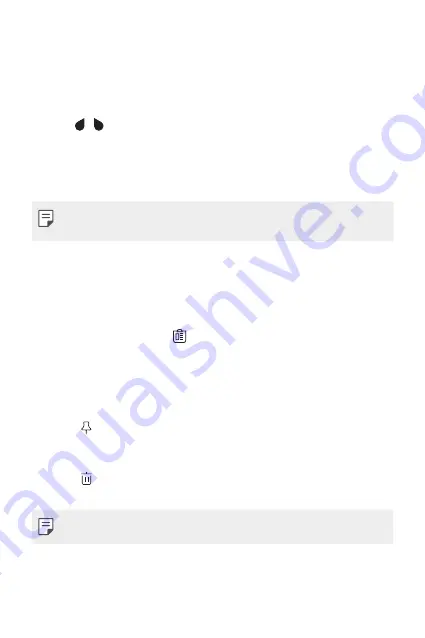
Basic Functions
68
Copy and Paste
You can cut or copy text from an app, and then paste the text into the
same app. Or, you can run other apps and paste the text into them.
1
Touch and hold around the text you want to copy or cut.
2
Drag / to specify the area to copy or cut.
3
Select either
Cut
or
Copy
.
•
Cut or copied text is automatically added to the clip tray.
4
Touch and hold the text input window, then select
Paste
.
•
If there is no item that has been copied or cut, the
Paste
option will not
appear.
Clip Tray
If you copy or cut an image or text, it is automatically saved to the clip tray
and can be pasted to any space at any time.
1
On the Smart tool, select .
You can also touch and hold the text input window, then select
Clip
Tray
.
2
Select and paste an item from the clip tray.
•
A maximum of 20 items can be saved to the clip tray.
•
Tap to lock saved items in order not to delete them, even when
the maximum quantity is exceeded. A maximum of ten items can be
locked. To delete locked items, unlock them first.
•
Tap to delete the items saved to the clip tray.
•
The clip tray may not be supported by some downloaded apps.
Содержание LM-X430EMW
Страница 14: ...Funciones con diseño personalizado 01 ...
Страница 31: ...Funciones básicas 02 ...
Страница 70: ...Aplicaciones útiles 03 ...
Страница 109: ...Ajustes 04 ...
Страница 136: ...Apéndice 05 ...
Страница 166: ...Funcionalidades com design personalizado 01 ...
Страница 183: ...Funções básicas 02 ...
Страница 221: ...Aplicações úteis 03 ...
Страница 260: ...Definições 04 ...
Страница 287: ...Anexo 05 ...
Страница 319: ...Custom designed Features 01 ...
Страница 336: ...Basic Functions 02 ...
Страница 375: ...Useful Apps 03 ...
Страница 414: ...Settings 04 ...
Страница 441: ...Appendix 05 ...
Страница 459: ......
















































