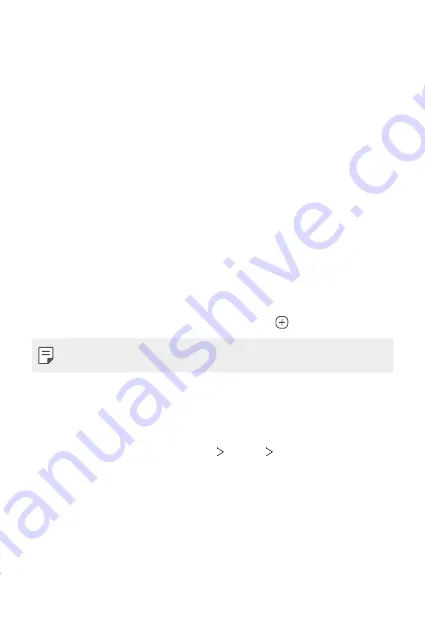
Basic Functions
45
Using folders from the Home screen
Creating folders
On the Home screen, touch and hold an app, then drag it over another
app.
•
A new folder is created and the apps are added to the folder.
Editing folders
On the Home screen, tap a folder and do one of the following actions.
•
To edit the folder name tap the folder name.
•
To edit the colour, tap the right upper circle.
•
To add apps, touch and hold an app, then drag it over the folder and
release it.
•
To remove an app from the folder, touch and hold the app and drag it to
outside the folder. If the removed app is the only one app that existed
in the folder, the folder is removed automatically.
•
You can also add or remove apps after tapping .
•
You cannot change the folder colour while using downloaded theme.
Home screen settings
You can customise the Home screen settings.
1
On the home screen, tap
Settings
Display
Home screen
.
2
Customise the following settings:
•
Select Home
: Select a Home screen mode.
•
Wallpaper
: Change the Home screen background wallpaper.
•
Screen swipe effect
: Select an effect to apply when the Home
screen canvas switches.
•
Icon shape
: Choose if you want icons to have square or rounded
corners.
Содержание LM-X320ZMW
Страница 16: ...Custom designed Features 01 ...
Страница 23: ...Basic Functions 02 ...
Страница 53: ...Useful Apps 03 ...
Страница 89: ...Settings 04 ...
Страница 114: ...Appendix 05 ...
Страница 129: ......
















































