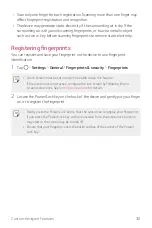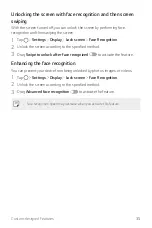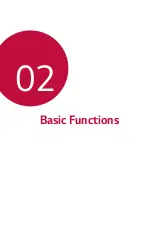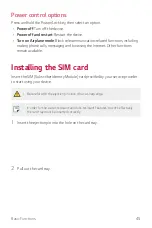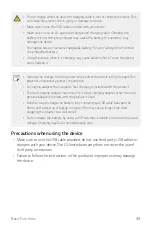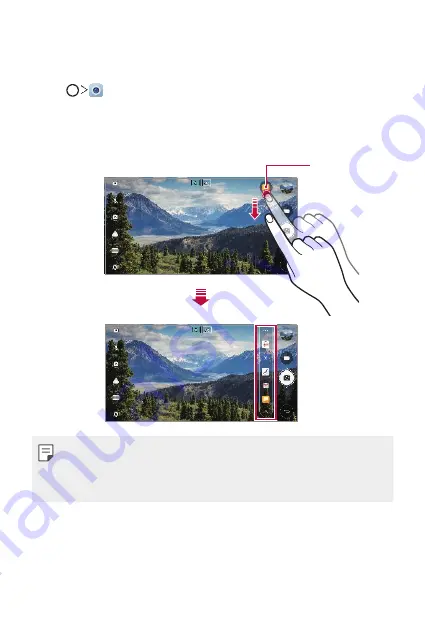
Custom-designed Features
38
quick share
You can share a photo or video to the app you want immediately after taking it.
1
Tap , then take a photo or record a video.
2
Tap the app icon that appears on the screen to share it using that app.
You can also swipe the icon towards the opposite direction to see what other
apps you can use to share your photos and videos.
quick share icon
•
The app displayed by the quick share icon may vary, depending on the type and
frequency of access to the apps installed on the device.
•
You can use this feature only when you take a photo or record a video in the AUTO
and SQUARE modes. See
AUTO mode
and
SQUARE camera mode
for details.
Содержание LM-X210HM
Страница 17: ...Custom designed Features 01 ...
Страница 41: ...Basic Functions 02 ...
Страница 78: ...Useful Apps 03 ...
Страница 128: ...Settings 04 ...
Страница 152: ...Appendix 05 ...
Страница 163: ......