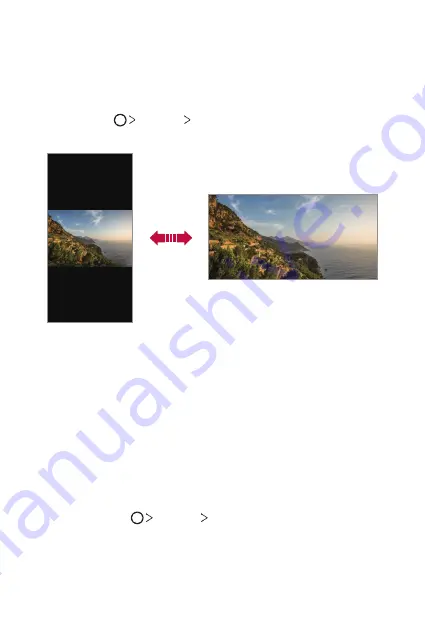
Basic Functions
42
Switching the screen orientation
You can set the screen orientation to automatically switch according to
the device’s physical orientation.
On the notification panel, tap
Rotation
from the quick access icon list.
You can also tap
Settings
Display
and activate
Auto-rotate
screen
.
Editing the Home screen
On the Home screen, touch and hold on an empty space, then select the
desired action from below.
•
To rearrange the Home screen canvases, touch and hold on a canvas,
then drag it to another location.
•
To add a widget to the Home screen, touch and hold on a blank area of
the Home screen, then select
Widgets
.
•
To change wallpapers, themes, and icons, touch and hold on a blank
area of the Home screen, then select
Wallpaper & theme
.
You can also tap
Settings
Wallpaper & theme
, then select
wallpapers, themes, and icons to apply to the device.
Содержание LM-Q630EA
Страница 14: ...Custom designed Features 01 ...
Страница 23: ...Basic Functions 02 ...
Страница 58: ...Useful Apps 03 ...
Страница 96: ...Settings 04 ...
Страница 122: ...Appendix 05 ...
Страница 137: ......






























