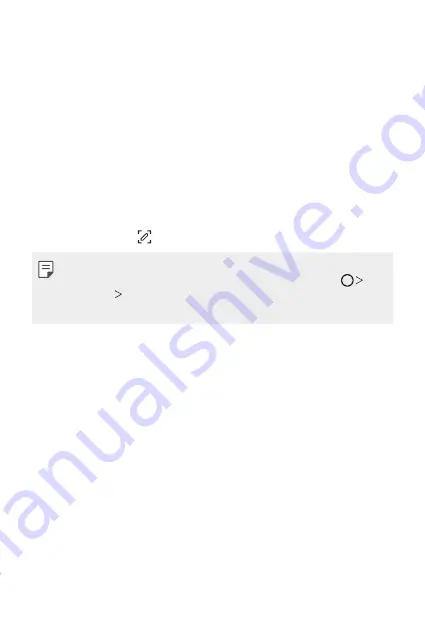
Basic Functions
57
Taking screenshots
You can take screenshots of the current screen you are viewing.
Via a shortcut
Press and hold the Power/Lock key and the Volume Down (-) key at the
same time for at least two seconds.
•
Screenshots can be viewed from the
Screenshots
folder in the
Gallery
.
Via
On the screen where you want to take a screenshot, drag the status bar
downwards, then tap .
•
When the screen is turned off or locked, you can access
by
pressing the Volume Up (+) key twice. To use this feature, tap
Settings
General
and turn on
Shortcut keys
.
•
for details.
Entering text
Using the Smart keyboard
You can use the Smart keyboard to enter and edit text.
With the Smart keyboard, you can view text as you type without
bothering to alternate between the screen and a conventional keyboard.
This allows you to easily find and correct errors when typing.
Содержание LM-Q610EM
Страница 15: ...Custom designed Features 01 ...
Страница 30: ...Basic Functions 02 ...
Страница 67: ...Useful Apps 03 ...
Страница 107: ...Settings 04 ...
Страница 132: ...Appendix 05 ...
Страница 165: ...Fonctionnalités personnalisées 01 ...
Страница 180: ...Fonctions de base 02 ...
Страница 217: ...Applications utiles 03 ...
Страница 256: ...Paramètres 04 ...
Страница 281: ...Annexe 05 ...
Страница 310: ...Maßgeschneiderte Funktionen 01 ...
Страница 325: ...Grundlegende Funktionen 02 ...
Страница 364: ...Nützliche Apps 03 ...
Страница 405: ...Einstellungen 04 ...
Страница 431: ...Anhang 05 ...
Страница 461: ...Funzioni personalizzate 01 ...
Страница 477: ...Funzioni di base 02 ...
Страница 516: ...App utili 03 ...
Страница 558: ...Impostazioni 04 ...
Страница 585: ...Appendice 05 ...
Страница 615: ...Speciaal ontworpen functies 01 ...
Страница 630: ...Basisfuncties 02 ...
Страница 667: ...Nuttige apps 03 ...
Страница 707: ...Instellingen 04 ...
Страница 732: ...Appendix 05 ...
Страница 748: ......






























