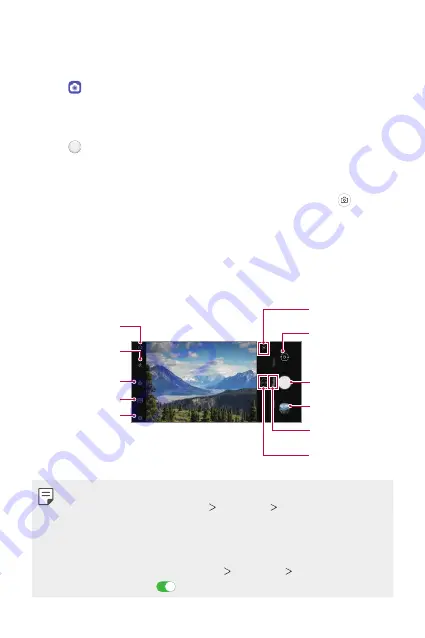
Useful Apps
65
Taking a photo
You can take photos with the camera in the product.
1
Tap and focus on the subject.
•
You can touch the subject to focus on.
•
You may spread or pinch two fingers to zoom in or out.
2
Tap to take a photo.
•
You can also press the Volume Down or Volume Up key to take a
photo.
•
You can take a photo while recording a video by pressing on the
screen.
•
The options displayed on the shooting screen may differ depending
on the selected camera (front or rear) and camera mode.
•
The camera will turn off automatically if you do not use it for a while
after running the
Camera
app.
Set timer setting
Set flash setting
Apply filter effect
Set camera aspect ratio
Set camera
Switch to front-facing/
rear-facing camera
Start Google lens.
Select zoom
Current camera mode
Take photo
Preview
•
You can run the camera app by short-pressing the power key twice. On
the home screen, tap
Settings
Extensions
Shortcuts
and then tap
Open Camera
to activate it.
•
When the screen is turned off or locked, start the camera by pressing
the Volume Down key twice.
•
On the home screen, tap
Settings
Extensions
Shortcuts
and then
tap
Open Camera
to activate it.
Содержание LM-K520EMW
Страница 14: ...Özel Tasarımlı Özellikler 01 ...
Страница 24: ...Temel İşlevler 02 ...
Страница 55: ...Kullanışlı Uygulamalar 03 ...
Страница 94: ...Ayarlar 04 ...
Страница 119: ...Ek 05 ...
Страница 139: ...Yetkili Servisler Servisler zaman zaman değişebileceği için çağrı merkezi ile aradığınız servisi teyit edebilirsiniz ...
Страница 154: ...Custom designed Features 01 ...
Страница 164: ...Basic Functions 02 ...
Страница 196: ...Useful Apps 03 ...
Страница 236: ...Settings 04 ...
Страница 262: ...Appendix 05 ...
Страница 279: ......






























