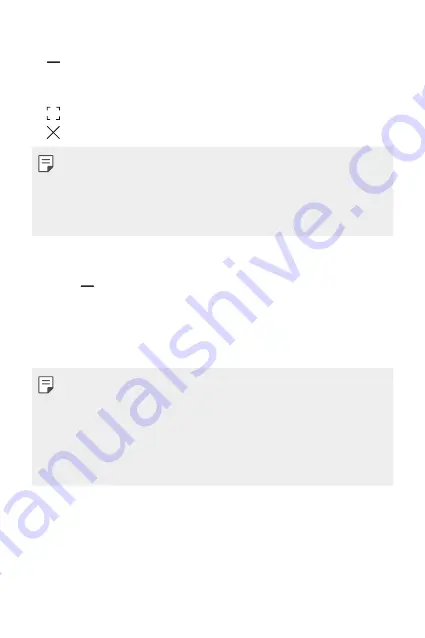
Custom-designed Features
25
Using the pop-up window
•
: Minimises the pop-up window. The pop-up window is minimised
into the app icon floating on the screen, which can be moved anywhere
you want.
•
: Expands the app to full screen.
•
: Closes the app.
•
You can open up to 5 apps using the pop-up windows.
•
To select an app from the opened apps, tap one of the pop-up windows.
The selected pop-up window comes to the front.
•
Pop-up windows cannot be moved to the status bar or navigation bar
area.
Using the app folder for pop-up windows
If you tap on the pop-up window, the pop-up window is minimised into
the app icon.
You can move the app icon anywhere you want by dragging it.
If two or more pop-up windows are minimised, the app folder is created to
contain the app icons.
•
The recently-used app icon is used as the app folder icon. If you tab the
icon, all the icons for the minimised pop-up windows appear in the app
folder.
•
If you touch and hold the app folder for pop-up windows and drag the
app folder into
Remove
, the app folder will be removed.
•
To remove one of the apps from the app folder, open the app folder and
drag the app icon out of the app folder.
Содержание LM-K420YM
Страница 14: ...Custom designed Features 01 ...
Страница 28: ...Basic Functions 02 ...
Страница 60: ...Useful Apps 03 ...
Страница 95: ...Settings 04 ...
Страница 120: ...Appendix 05 ...
Страница 134: ......
















































