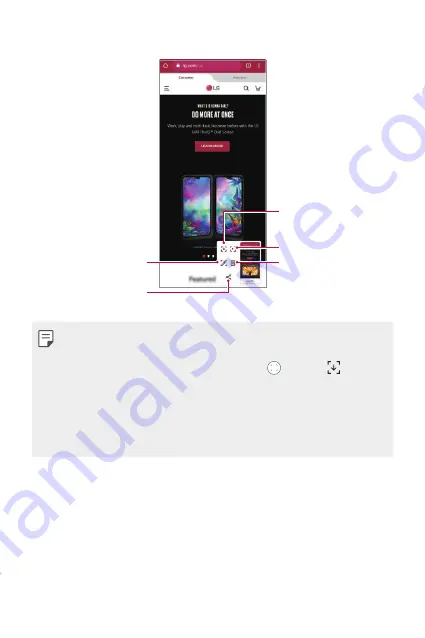
Useful Apps
118
Additional features after capturing a screenshot
Tap to record the screen.
Tap to capture entire
screen by using the scroll
capture feature.
Tap to delete the captured
screen shot.
Tap to write notes on the
captured screen.
Tap to share the captured
screen shot.
•
You can capture the entire screen by using the scroll capture feature.
•
While using an app such as Messaging and Chrome, drag the
notifications panel downwards and then tap . Then, tap to
capture the entire screen you are currently viewing as a single file.
•
This feature is available only on some apps that support the scroll
capture feature.
•
Pinch two fingers or spread your fingers apart to change the memo
layout.
Содержание LM-F100EMW
Страница 14: ... المصممة الميزات خاص لغرض 01 ...
Страница 36: ... األساسية الوظائف 02 ...
Страница 43: ... فئاظولا يساسألا 42 3 3 الشكل في موضح هو كما الهاتف في البطاقة درج أدخل ...
Страница 86: ... المفيدة التطبيقات 03 ...
Страница 131: ... اإلعدادات 04 ...
Страница 161: ... الملحق 05 ...
Страница 187: ... سفارشی های ویژگی 01 ...
Страница 209: ... اصلی عملکردهای 02 ...
Страница 216: ... یاهدرکلمع یلصا 41 3 3 قرار دهید در تلفن شکل سینی کارت را مطابق ...
Страница 259: ... مفید های برنامه 03 ...
Страница 306: ... تنظیمات 04 ...
Страница 337: ... موضوعی فهرست 05 ...
Страница 366: ...Настраиваемые функции 01 ...
Страница 388: ...Основные функции 02 ...
Страница 395: ...Основные функции 43 3 Вставьте лоток для карт в телефон как показано на рисунке ...
Страница 440: ...Полезные приложения 03 ...
Страница 485: ...Настройки 04 ...
Страница 516: ...Приложение 05 ...
Страница 543: ...Custom designed Features 01 ...
Страница 565: ...Basic Functions 02 ...
Страница 572: ...Basic Functions 42 3 Insert the card tray into the phone as shown in the figure ...
Страница 615: ...Useful Apps 03 ...
Страница 660: ...Settings 04 ...
Страница 692: ...Appendix 05 ...
Страница 707: ......
















































