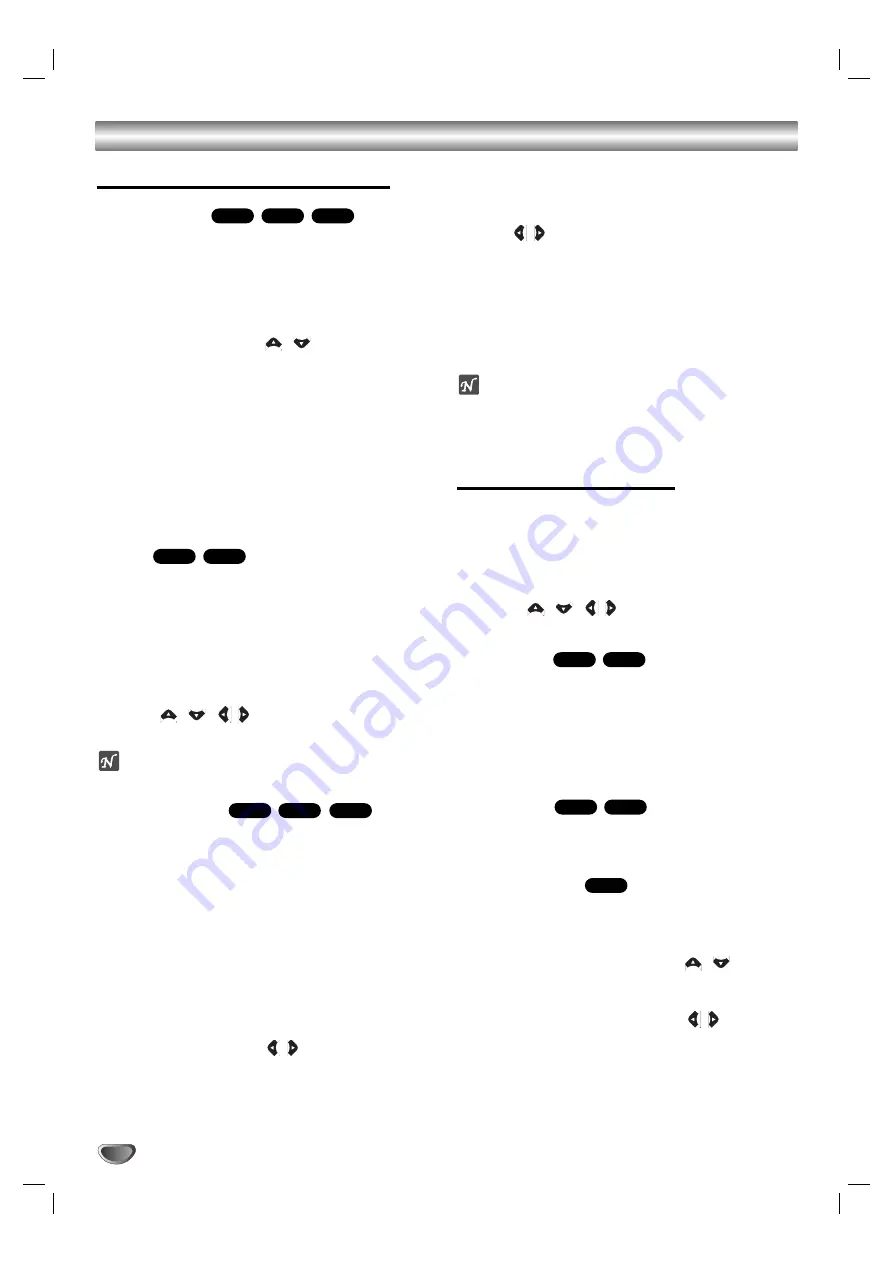
Operation with DVD and Video CD
20
General Features (continued)
Time Search
The Time Search function allows you to start playing at
any chosen time on the disc.
1
Press DISPLAY during playback. The on-screen
display appears on the screen.
The Time Search box shows the elapsed playing time of the
current disc.
2
Within 10 seconds, press
/
to select the Time
Search icon in the on-screen display.
The “-:--:--” appears in the Time Search box.
3
Within 10 seconds, use the number buttons to enter
the required start time. Enter hours, minutes, and sec-
onds from left to right in the box.
If you enter the wrong numbers, press CLEAR to remove the
numbers you entered. Then enter the correct numbers.
4
Within 10 seconds, press SELECT/ENTER to confirm
the start time.
Playback starts from the selected time on the disc. If you enter
an invalid time, playback will continue from the current point.
Zoom
The Zoom function allows you to enlarge the video
image and to move through the enlarged image.
1
Press ZOOM during playback or still playback to
activate the Zoom function.
If you press ZOOM repeatedly, the magnification level
increases up to four steps.
100% size
→
400% size
→
800% size
→
1600% size
→
100% size
2
Use the
/
/
/
buttons to move through the
zoomed picture.
ote
The zoom function may not work for some DVDs.
Marker Search
You can start playback from a memorized point. Up to
nine points can be memorized.
To enter a mark, follow these steps.
1
During disc playback, press MARKER when
playback reaches the spot that you want to
memorize.
The Marker icon will appear on the TV screen briefly.
2
Repeat step 1 to enter up to nine Marker points on a
disc.
To Recall a Marked Scene
1
During disc playback, press SEARCH.
The MARKER SEARCH menu will appear on the screen.
2
Within 10 seconds, press
/
to select a Marker
number that you want to recall.
3
Press SELECT/ENTER.
Playback will start from the Marked scene.
4
To remove the MARKER SEARCH menu, press
SEARCH.
To clear a Marked Scene
1
During disc playback, press SEARCH.
The MARKER SEARCH menu will appear on the screen.
2
Press
/
to select the Marker number that you
want to erase.
3
Press CLEAR.
The Marker number will be erased from the list.
4
Repeat steps 2 and 3 to erase additional Marker
numbers.
5
To remove the MARKER SEARCH menu, press
SEARCH.
ote
– On a Video CD with PBC, you must set PBC to Off on
the setup menu to use the time search function (See
“PBC” on page 18).
Special DVD Features
Checking the contents of DVD Video
discs: Menus
DVDs may offer menus that allow you to access special
features. To use the disc menu, press MENU. Then,
press the appropriate number button to select an option.
Or, use the
/
/
/
buttons to highlight your
selection, then press SELECT/ENTER.
Title Menu
1
Press TITLE.
If the current title has a menu, the menu will appear on the
screen. Otherwise, the disc menu may appear.
2
The menu can list camera angles, spoken language
and subtitle options, and chapters for the title.
3
To remove the title menu, press TITLE again.
Disc Menu
Press MENU.
The disc menu is displayed.
Camera Angle
If the disc contains scenes recorded at different camera
angles, you can change to a different camera angle
during playback.
1
Press DISPLAY and then press the
/
to select
a angle.
The number of the current angle appears in the display
window.
2
Select a desired angle pressing the
/
buttons.
DVD
DivX
DVD
DivX
DVD
DivX
VCD
DVD
VCD
DVD
DivX
VCD
DVD











































