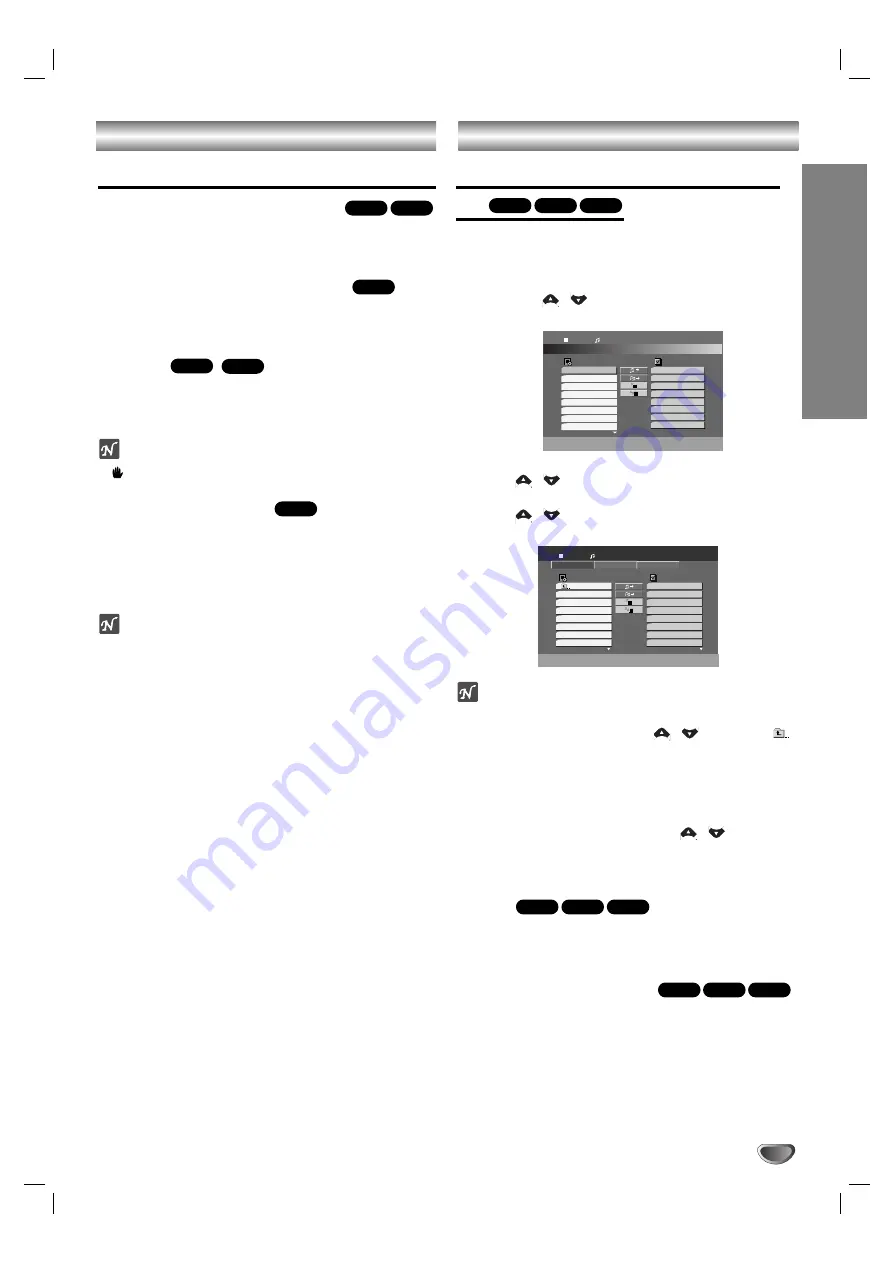
Operation with DVD and Video CD
OPERA
TION
21
Special DVD Features (continued)
Changing the Audio Language
Press AUDIO repeatedly during playback to hear a
different audio language or audio track.
Changing the Audio Channel
Press AUDIO repeatedly during playback to hear a
different audio channel (STER., LEFT or RIGHT).
Subtitle
Press S-TITLE repeatedly during playback to see the
different subtitle languages.
ote
If
appears, the feature is not available on the disc.
Last Scene Memory
This player memorizes last scene from the last disc that
is viewed. The last scene remains in memory even if
you remove the disc from the player or switch off the
player. If you load a disc that has the scene memorized,
the scene is automatically recalled.
ote
This player does not memorize the scene of a disc if
you switch off the player before commencing to play the
disc.
Screen Saver
The screen saver appears when you leave the DVD
player in Stop mode for about five minutes.
System Select
You must select the appropriate system mode for your
TV system. If NO DISC appears in the display window,
press and hold PAUSE/STEP on the remote control for
more than 5 seconds to be able to select a system
(PAL, NTSC or AUTO).
• When the selected system does not coincide with the
system of your TV, normal colour picture may not be
displayed.
AUTO:
Select when the unit is connected with Multi
system TV.
NTSC:
Select when the unit is connected with
NTSC-TV.
PAL:
Select when the unit is connected with
PAL-TV.
DVD
DivX
DVD
VCD
DivX
DVD
Operation with Audio CD and MP3/WMA Disc
Playing an Audio CD and MP3/WMA
file
The unit can play audio CD and MP3/WMA.
Audio CD
Once you insert an audio CD a menu appears on the TV
screen. Press
/
to select a track then press PLAY
or SELECT/ENTER and playback starts.
MP3 / WMA
1. Press
/
to select a folder, and press
SELECT/ENTER to see the folder contents.
2. Press
/
to select a track then press PLAY or
SELECT/ENTER. Playback starts.
otes
• If you are in a file list on the MUSIC menu and want to
return to the Folder list, use the
/
to highlight
on the stop mode and press SELECT/ENTER.
• Press MENU to move to the next page.
• On a CD with MP3/WMA file and JPEG file, you can
switch MP3/WMA and JPEG menu. Press TITLE on
the stop mode and MP3/WMA or JPEG word on top of
the menu is highlighted. Then, use
/
to select
MP3/WMA or JPEG then press SELECT/ENTER.
• The MP3 file name and ID3 TAG should be named
using English.
Pause
1
Press PAUSE/STEP during playback.
2
To return to playback, press PLAY or press
PAUSE/STEP again.
Moving to another Track
• Press
.
or
>
briefly during playback to go to the
next track or to return to the beginning of the current
track.
• Press
.
twice briefly to step back to the previous track.
• In case of audio CD, to go directly to any track, enter
the track number using the numbered buttons (0-9)
during playback.
WMA
MP3
CD
WMA
MP3
CD
WMA
MP3
CD
Program
List
Track1
Track2
Track3
Track4
Track5
Track6
Track7
Track8
1:04:36
1 / 12
Audio CD
Program
List
0:00:00
1 / 104
MUSIC
MUSIC
PHOTO
MOVIE
Music2
Music1
Music3
Music4
Music5
Music6
Music7
























