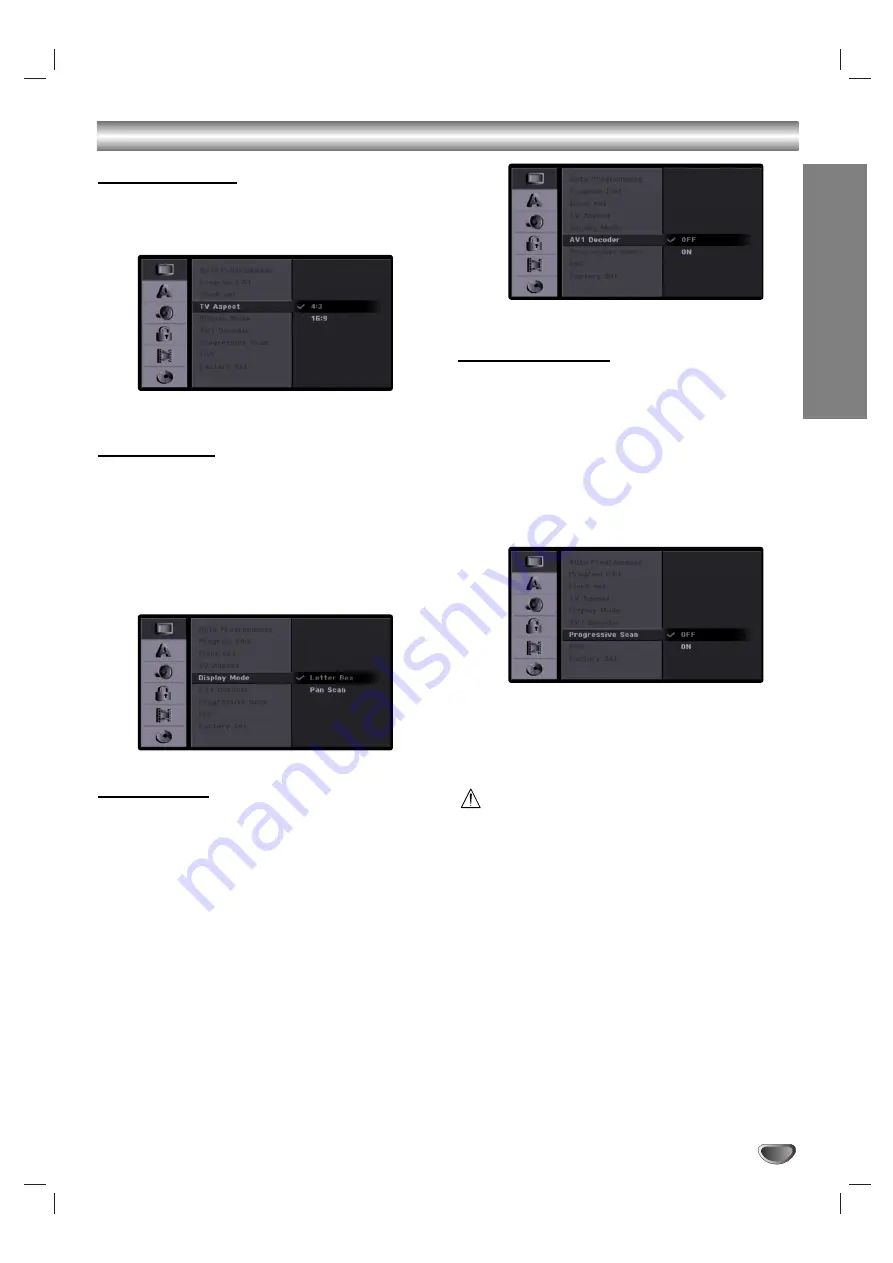
SETUP
27
Pre-operation Setup (Continued)
TV Aspect Ratio
You can choose:
- 4:3:
Select when a standard 4:3 TV is connected.
- 16:9: Select when a 16:9 wide TV is connected.
Display Mode
Display Mode setting works only when the TV Aspect
Ratio is set to “4:3”.
You can choose:
- Letter Box: Displays a wide picture with bands on the
upper and lower portions of the screen.
- Pan Scan: Automatically displays the wide picture on
the entire screen and cuts off the portions
that do not fit.
AV1 Decoder
We have already described, how to connect a decoder
for pay-TV station on page 15.
Off: Inputs the signals from the EURO AV1
AUDIO/VIDEO jack. Normally select this.
On: The encoded video signal input from the EURO
AV1 AUDIO/VIDEO jack is output to the EURO AV2
DECODER jack for decoding.
The decoded signal is then input back through the
EURO AV2 DECODER jack so you can record or
view PAY-TV/Canal Plus programmes. In this case,
select [AV1] by pressing AV button.
Progressive Scan
Progressive Scan Video provides the highest quality
pictures with less flickering.
If you are using the COMPONENT VIDEO OUT/ PRO-
GRESSIVE SCAN jacks, but are connecting the
recorder to a standard (analog) television, set
Progressive Scan to [OFF].
If you are using the COMPONENT VIDEO OUT/ PRO-
GRESSIVE SCAN jacks for connection to a TV or moni-
tor that is compatible with a progressive scan signal, set
Progressive Scan to [ON].
Note:
Progressive Scan will be disable in the setup menu
when the VIDEO OUTPUT switch on the rear panel is
set to RGB position.
Caution
Once the setting for Progressive Scan output is entered,
an image will only be visible on a Progressive Scan
compatible TV or monitor. If you set Progressive Scan
to [ON] in error, you must reset the recorder. First,
remove the disc in the recorder. Next, press STOP (
x
)
and hold it for five seconds before releasing it. The
video output will be restored to the standard setting,
and a picture will once again be visible on a convention-
al analog TV or monitor.
















































