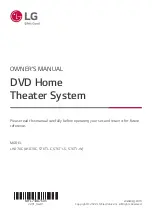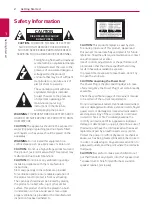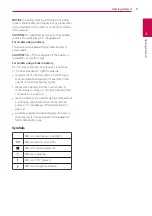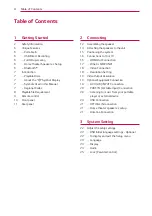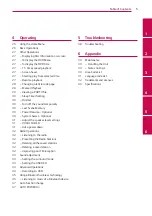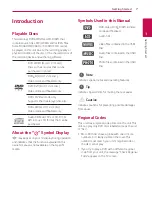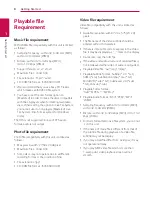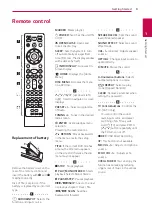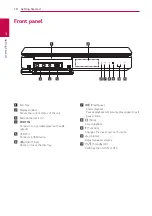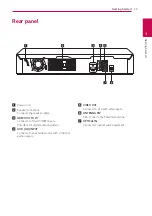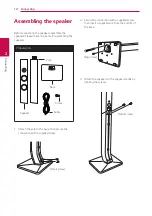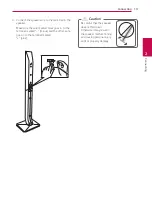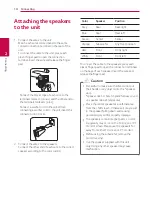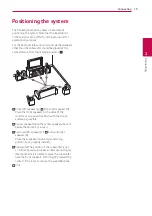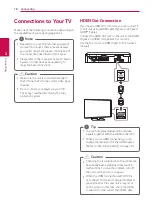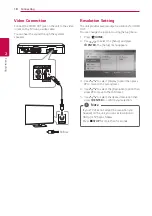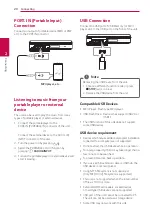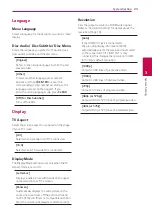Getting Started
8
Getting Star
ted
1
Playable file
Requirement
Music file requirement
MP3/ WMA file compatibility with this unit is limited
as follows :
y
Sampling frequency : within 32 to 48 kHz (MP3),
within 32 to 48 kHz (WMA)
y
Bit rate : within 32 to 320 kbps (MP3),
40 to 192 kbps (WMA)
y
Support Version : v2, v7, v8, v9
y
Maximum files : Under 999
y
File extensions : “.mp3”/ “.wma”
y
CD-ROM file format : ISO9660/ JOLIET
y
We recommend that you use Easy-CD Creator,
which creates an ISO9660 file system.
y
You have to set the disc format option to
[Mastered] in order to make the discs compatible
with the LG players when formatting rewritable
discs. When setting the option to Live File System,
you cannot use it on LG players.(Mastered/ Live
File System : Disc format system for Windows
Vista)
The DTS is not supported. In case of DTS audio
format, audio is not output.
Photo file requirement
Photo file compatibility with this unit is limited as
follows :
y
Max pixel in width : 2760 x 2048 pixel
y
Maximum files : Under 999
y
Some discs may not operate due to a different
recording format or the condition of disc.
y
File extensions: “.jpg”
y
CD-ROM file format : ISO9660/ JOLIET
Video file requirement
Video file compatibility with this unit is limited as
follows:
y
Available resolution: within 720 x 576 (W x H)
pixels.
y
The file name of the Video subtitle should be
entered within 45 characters.
y
If there is impossible code to express in the Video
file, it may be displayed as “ _ “ mark on the display.
y
Frame rate : less than 30 fps.
y
If the video and audio structure of recorded files is
not interleaved, either video or audio is outputted.
y
Playable Video file : “.avi”, “.mpg”, “.mpeg”
y
Playable Subtitle format : SubRip (*.srt/ *.txt),
SAMI (*.smi), SubStation Alpha (*.ssa/ *.txt),
MicroDVD (*.sub/ *.txt), SubViewer 2.0 (*.sub/
*.txt), Vobsub (*.sub)
y
Playable Codec format :
“Xvid”, “MPEG-1”, “MPEG-2”
y
Playable Audio format : “AC3”, “PCM”, “MP3”,
“WMA”,
y
Sampling frequency : within 32 to 48 kHz (MP3),
within 32 to 48 kHz (WMA)
y
Bit rate : within 32 to 320 kbps (MP3), 40 to 192
kbps (WMA)
y
For Discs formatted in Live file system, you can not
it on this unit.
y
If the name of movie file is different from that of
the subtitle file, during playback of a Video file,
subtitle may not be display.
y
If you play a Xvid file differ from Xvid spec, it may
not operate normally.
y
If you play GMC video file which is more than
1-warp point, video playback screen will not
smooth.
Содержание LHD70C
Страница 45: ......