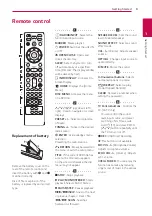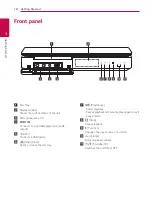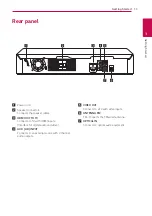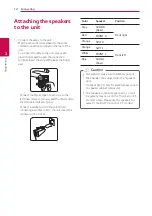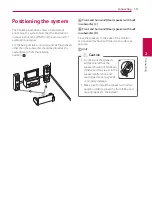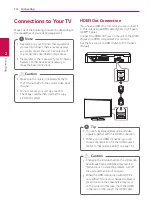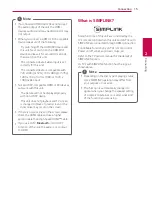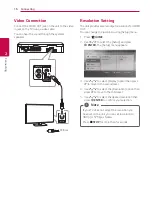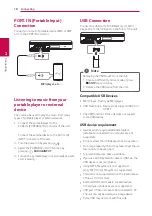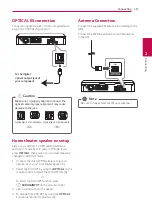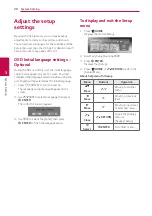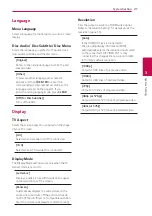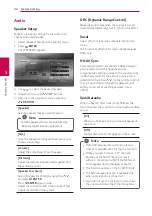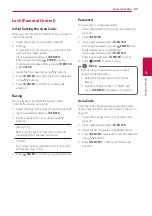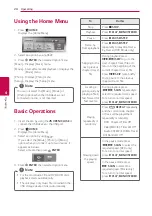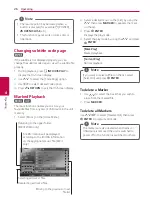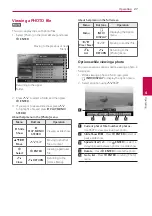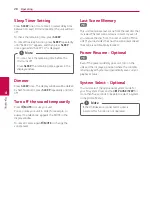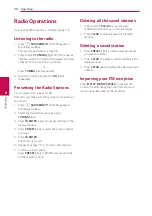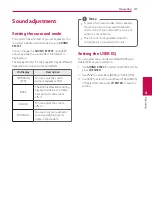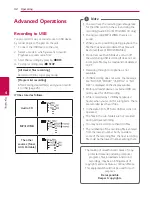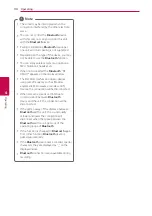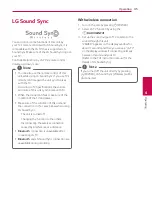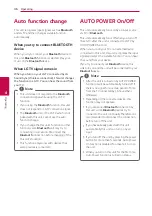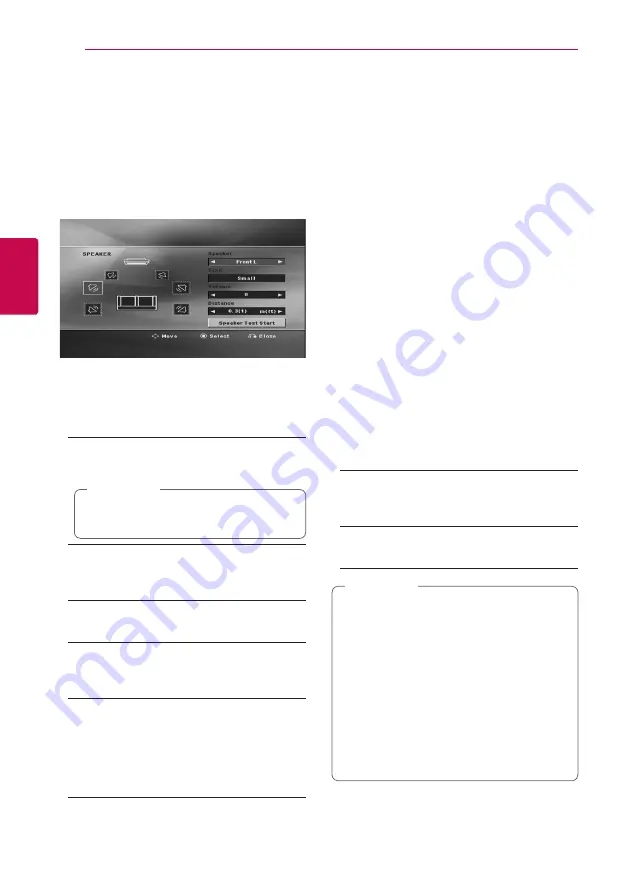
System Setting
22
Syst
em Setting
3
Audio
Speaker Setup
Make the following settings for the built-in 4.2
channel surround decoder.
1. Select [Speaker Setup] on the [Audio] menu.
2. Press
b
ENTER
.
The [SPEAKER] appears.
3. Use
AD
to select the desired speaker.
4. Adjust options using
WSAD
buttons.
5. Returns to the previous menu by pressing
x
RETURN
.
[Speaker]
Select a speaker that you want to adjust.
Certain speaker settings are prohibited by
the Dolby Digital licensing agreement.
,
Note
[Size]
Since the speaker settings are fixed, you cannot
change the settings.
[Volume]
Adjust the output level of each speaker.
[Distance]
Adjust the distance between each speaker and
the listening position.
[Speaker Test Start]
Select [Speaker Test Start] by using the
WS
and press
b
ENTER
.
Press
b
ENTER
again to stop.
Adjust the volume to match the volume of test
signals memorized in the system.
DRC (Dynamic Range Control)
Make the sound clear when the volume is turned
down (Dolby Digital only). Set to [On] for this effect.
Vocal
Select [On] to mix karaoke channels into normal
stereo.
This function is effective for multi-channel karaoke
DVDs only.
HD AV Sync
Sometimes Digital TV encounters a delay between
picture and sound. If this happens you can
compensate by setting a delay on the sound so that
it effectively ‘waits’ for the picture to arrive: this is
called HD AV Sync. Use
WS
(on the remote control)
to scroll up and down through the delay amount,
which you can set at anything between 0 and
300ms.
Semi Karaoke
When a chapter/ title/ track is fully finished, this
function shows the score in the screen with a fanfare
sound.
[On]
When you finished singing a score will appear on
the screen.
[Off]
Fanfare and score do not appear on the screen.
y
DVD, DVD Karaoke discs with more than 2
tracks are available discs for the this function.
y
When you watch movies, “off ” the Semi
Karaoke at the SETUP menu or enjoy it
without connecting the MIC if the fanfare or
score appears during changing a chapter.
y
This function operate on the DVD/CD mode.
y
The Semi Karaoke function is available only
when a microphone is connected.
y
If you do not use the microphone, turn down
the volume and disconnect the microphone.
,
Note
Содержание LHD687
Страница 45: ......