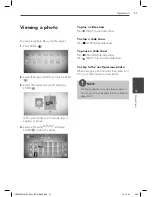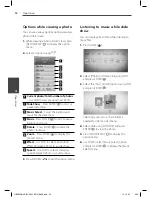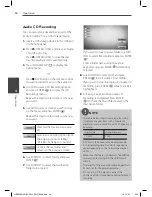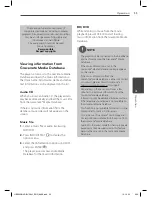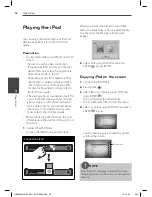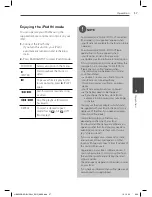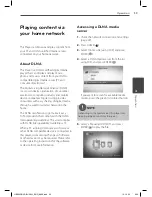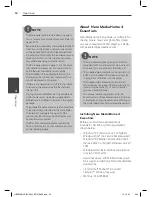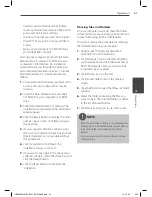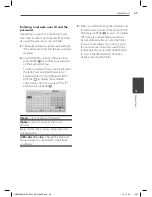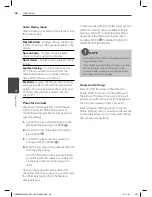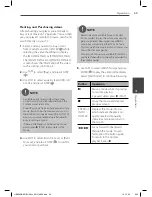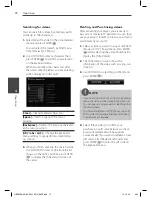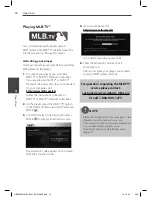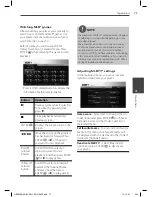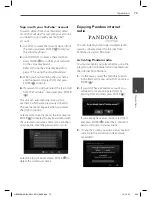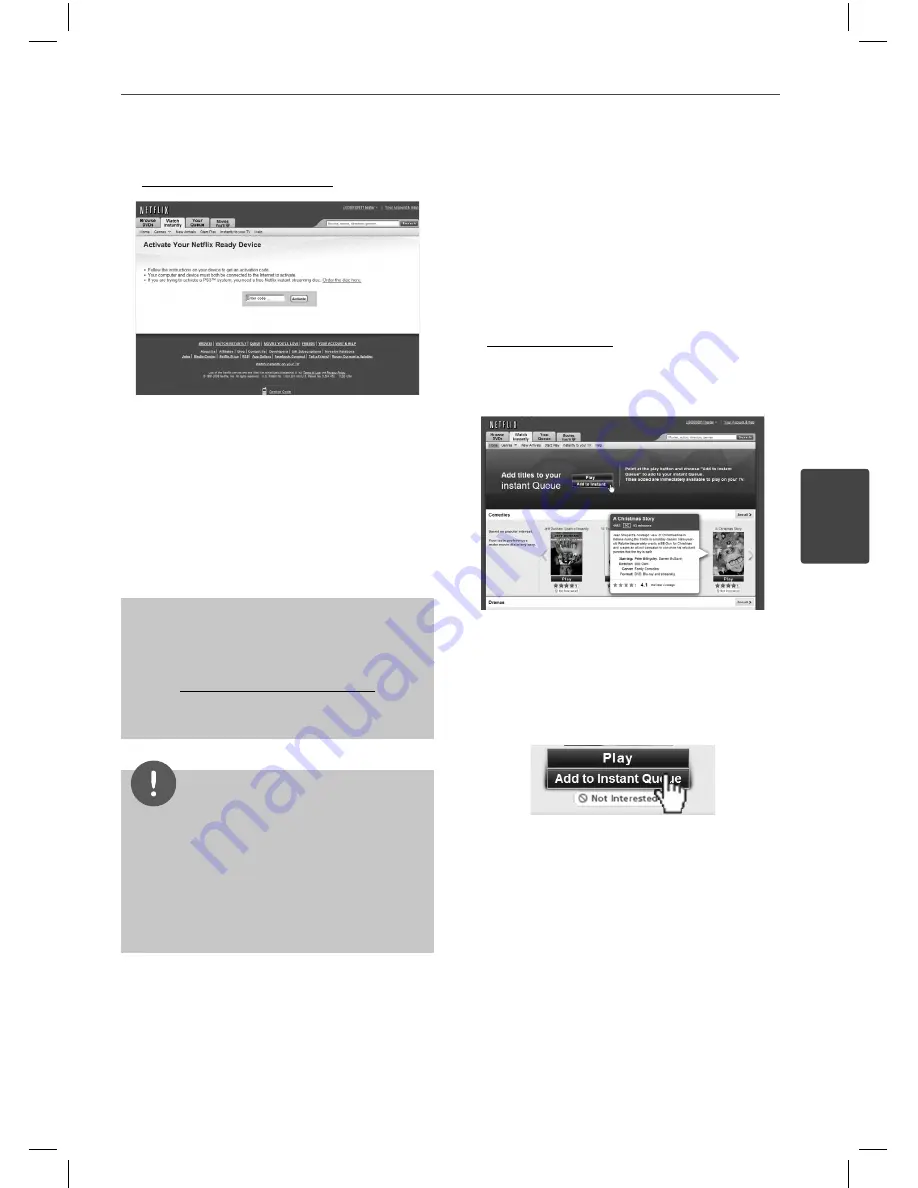
65
Operation
4
Operation
4.
On your computer, visit:
www.netfl ix.com/activate
You need to log into your account.
5.
Enter the activation code, and click
[Activate] icon.
After you activate your player, you’re ready
to add movies & TV episodes to your instant
Queue. You can then use your player’s
remote to browse your instant Queue and
to select and watch titles on your TV.
For questions regarding the Netfl ix
service please visit:
www.netfl ix.com/help
or call 1-866-579-7113
NOTE
• If a newer software is needed, a software update
screen will automatically appear when you
select [Netflix] from the NetCast menu. For
details on software updates, see page 99.
• You can deactivate streaming from Netfl ix to
your player using [Deactivate Netfl ix] option on
the setup menu (page 37).
Filling your instant Queue from the
Netfl ix web site
Add and manage the movies & TV episodes in
your instant Queue from the Netfl ix web site.
Your instant Queue also appears on your TV via
your player, so your selections are available to
watch anytime.
1.
On your computer, visit:
www.netfl ix.com
You need to log into your account.
2.
Click [Watch Instantly] tab.
3.
Find a movie or TV episode you want to
watch, and mouse over the [Play] icon to
reveal additional option.
4.
Click [Add to Instant Queue] to add to your
Queue.
5.
Repeat step 4 to add more movies & TV
episodes to your instant Queue.
HB905SB-AD.BUSALL_ENG_6866.indd 65
HB905SB-AD.BUSALL_ENG_6866.indd 65
10. 10. 20
9:20
10. 10. 20
9:20