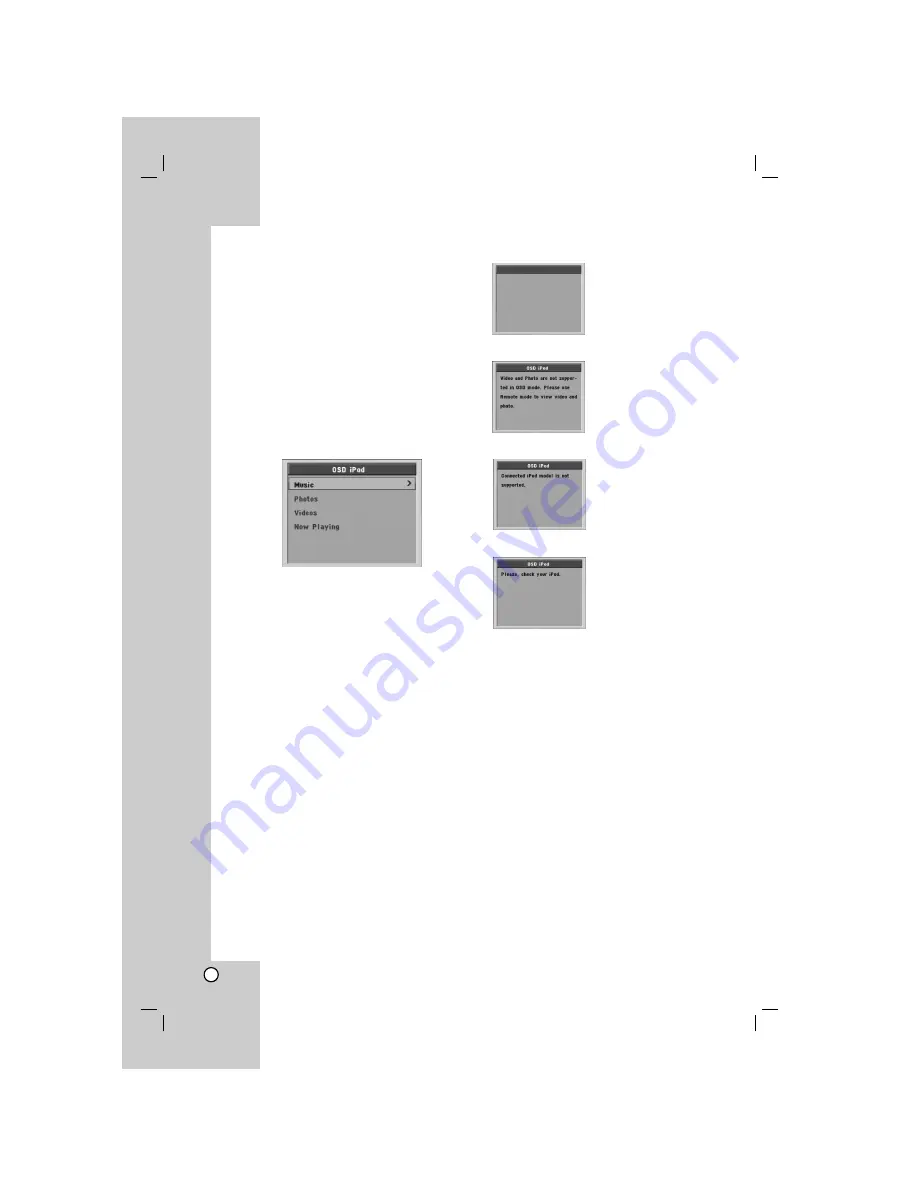
30
Playing the iPod in the OSD iPod
mode
You can operate your iPod by controlling OSD menu
on the TV screen with the supplied remote control.
The controls on your iPod are not operational in the
OSD iPod mode.
1. Press iPod on the Remote Control until “OSD
IPOD” appears in the display window.
Note:
You can select the Remote iPod mode or OSD
iPod mode by pressing repeatedly iPod on the
remote control.
2. Use
v
/
V
and ENTER on the Remote Control to
display the list of menu.
3. Press ENTER to play.
Music
Classifies and plays the files by Playlists, Artists,
Albums, Genres, Songs, and Composers.
Photos / Videos
The video or photo file is not played in the OSD iPod
mode.
If you want to play the video or photo file, change to
the Remote iPod mode.
Now Playing
Displays and plays the last played music file.
iPod message
Remote iPod
Please use Monitor output
for viewing Video and photo
from iPod.
When you connect the unit and
TV to COMPONENT VIDEO
IN/OUT or HDMI IN/OUT in the
Remote iPod mode, the screen
on the left appears.
Connect the unit and TV to
MONITOR IN/OUT.
When you select the Photos or
Videos menu in the OSD iPod
mode, the screen on the left
appears. Change the unit to the
Remote iPod mode.
When you connect the iPod that
is not supported on this unit, the
screen on the left appears.
If the power of your iPod is
insufficient or the iPod is
misconnected or unknown
device, the screen on the left
appears.
Содержание LH-E922PB
Страница 41: ...P NO MFL37641003 ...












































