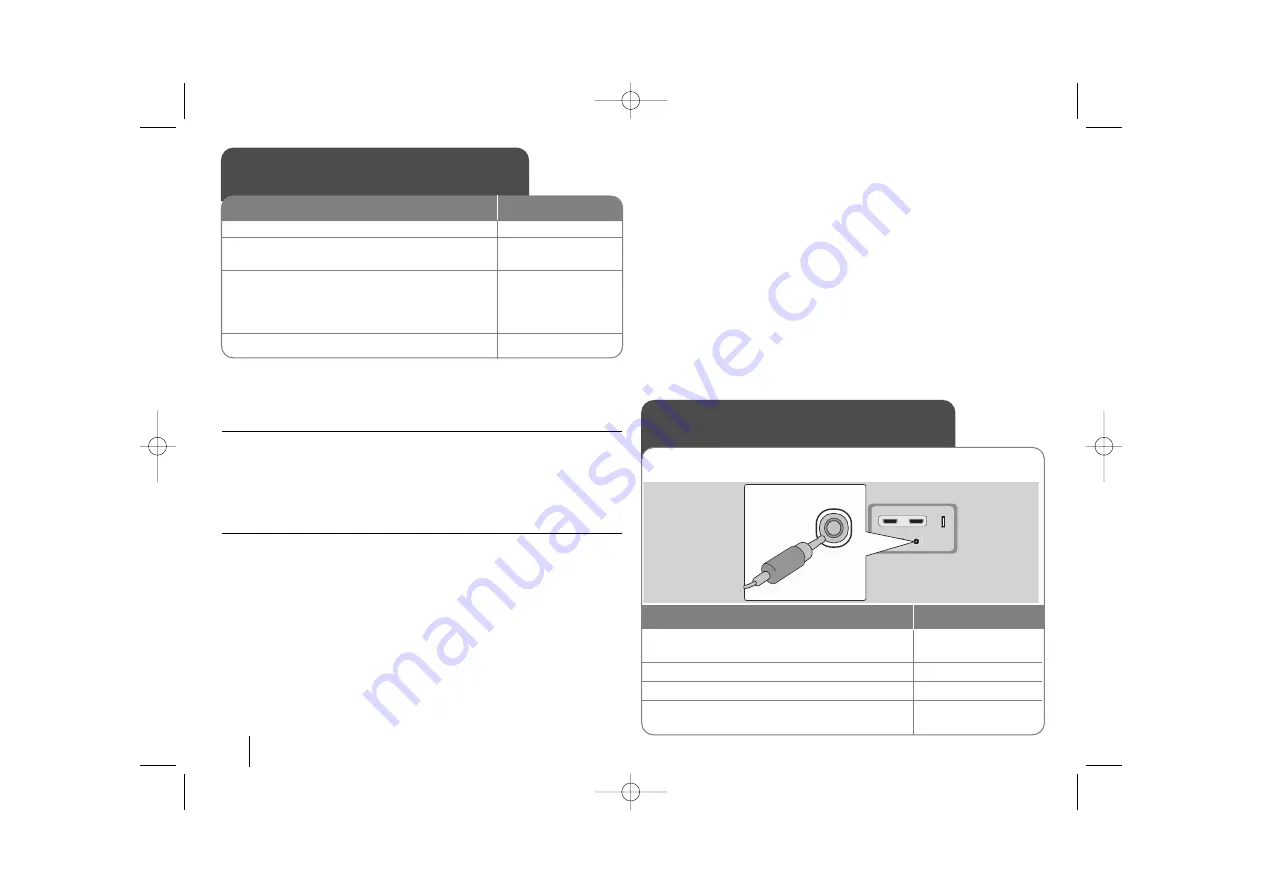
18
Recording music from CD to your USB
device - more you can do
Record Audio CD source to USB
One track recording -
If the USB recording is played during playback of the
CD, the only track would be recording into the USB
All track recording -
If the REC button is pressed at the CD stop, all track
would be recording.
Program list recording -
USB Records after selecting the tracks pressing the
PROG./MEMO. button if you want to record the track you want.
When you are recording, look out for the following
• Do not remove the USB device during USB recording. If not, an incomplete
file may be made and not deleted on PC.
• When you start the USB direct recording, you can check the Recording per-
centage rate for the USB record on the display window during the recording.
• During the recording is no sound and not operate for volume .
• When you stop recording during playback, the file that has been recorded at
that time will be stored
• It is impossible to record from “ MIC IN”
• Playable USB REC. Bit rate : 96/128kbps (Refer to the SET UP page)
• During USB record can not operate Pause key for Audio CD only.
• Card reader device can not be use for USB record.
• USB port of the unit can not be connected to PC. The unit can not be used
as a storage device.
• If the USB can not record appears “NO USB”.“ERROR”,“USB FULL”,
“NO REC” on the display window.
• File will be stored to CD_REC folder as a format “TRK-001.mp3”.
• In the state CD-G, DTS disc USB Record is not operated.
• If you record more 999 files on CD_REC folder appears “ERROR” on the
display.
• New files are numbered in numeric sequence. if the total number of the files
are more than 999, delete some or store some in PC.
• External HDD, Multi Card reader, Locked device and MP3 player is not sup-
ported.
• When a HDMI cable is connected or TV is turned off and then on if TV mode
is set to HDMI mode, nothing may be displayed on screen during USB
recording.To solve the problem, stop the USB direct recording.
The making of unauthorized copies of copy-protected material, including
computer programs, files, broadcasts and sound recordings, may be an
infringement of copyrights and constitute a criminal offense. This equip-
ment should not be used for such purposes.
Be responsible Respect copyrights
Recording music from CD to
your USB device
ON REMOTE
1 Connect
the USB device to the unit
:
-
2 Select a mode (DVD/CD) in which you want
to record:
FUNCTION
3 Start the recording:
z
z
If you want to record desired music file in
Disc to USB. Select a file after start the
recording:
v
v V
V
and
z
z
4 To stop a recording:
x
x
STOP
Listening to music from your
portable player
1 Connect
the portable player by plugging the
unit into PORT. IN on the front of the player.
:
-
2 Turn the power on:
POWER
3 Select the PORTABLE function:
INPUT
4 Turn the portable player on and start it
playing:
-
The player can be used to play the music from many types of portable
player
ON REMOTE
HT953TV-A0_BIRNDLK_ENG_1757 4/28/08 6:02 PM Page 18





































