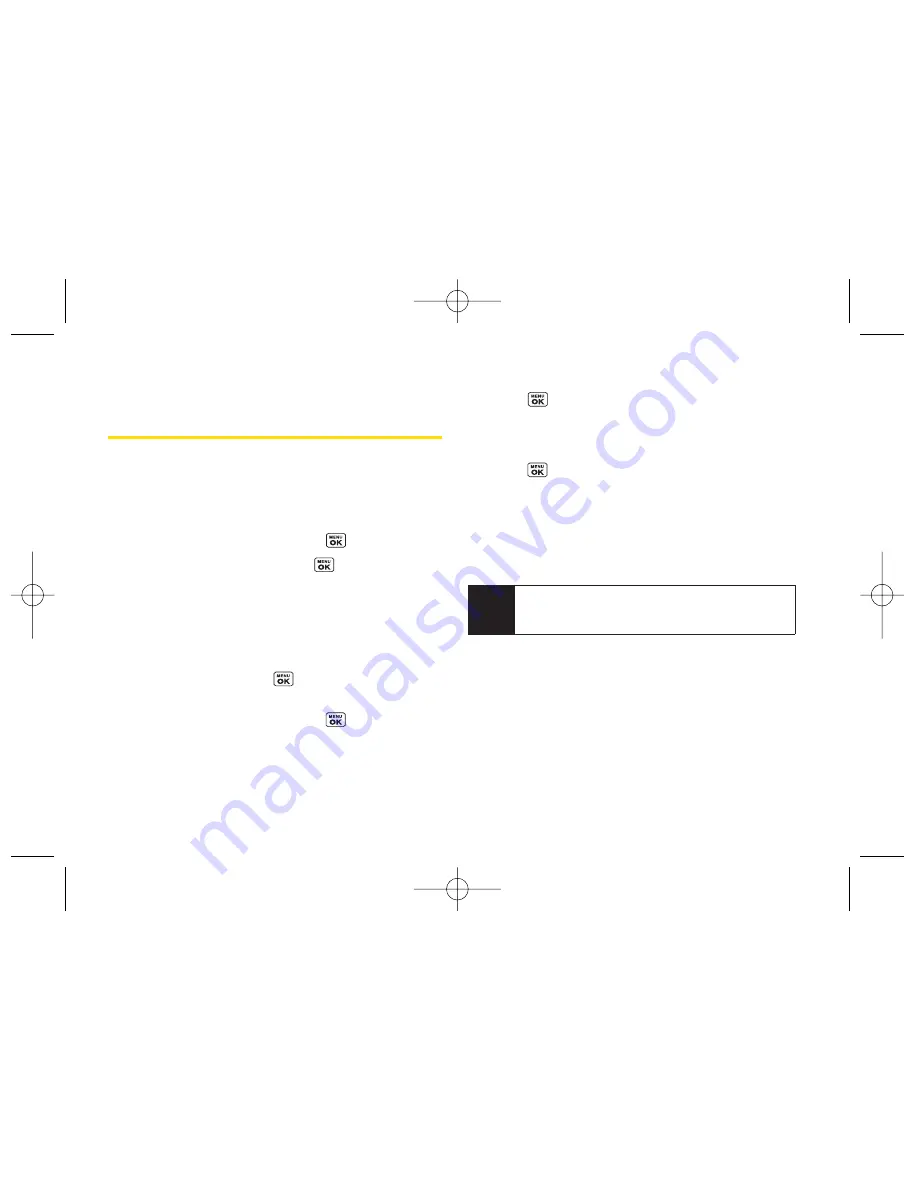
Saving a Phone NumberFrom
History
Your phone can store up to
600
Contacts entries.
Contacts entries can store up to a total of
7
phone
numbers, and each entry’s name can contain
64
characters.
1.
Select a History entry and press
.
2.
Select
Save Contact
and press
.
3.
Select
New Entry
to create a new Contacts entry for
the number or
Existing Entry
to save the number to an
existing entry.
4.
Use your navigation key to select a phone number
type (
Mobile, DC, Home, Work, DC Only, Pager,
Fax,
or
Other
) and press
.
5.
Use your navigation key to highlight the information
you want to edit, and then press
.
6.
Use the keypad to type in the new entry name and
press .
– or –
Use your navigation key to scroll through your
existing Contacts entries, highlight a name, and
press
.
7.
Press
Done
(left softkey) to save the entry.
After you have saved the number, the new Contacts
entry is displayed. (See “Contacts Entry Options” on
page 84.)
Note
You cannot save phone numbers already in your
Contacts or from calls identified as
No ID
or
Restricted
.
80
Section 2F. History
LX400_Eng_0603.qxp 6/3/09 10:52 AM Page 80
Содержание LGLX400
Страница 6: ...LX400_Eng_0603 qxp 6 3 09 10 51 AM Page F ...
Страница 14: ...LX400_Eng_0603 qxp 6 3 09 10 51 AM Page viii ...
Страница 15: ...Section 1 Getting Started LX400_Eng_0603 qxp 6 3 09 10 51 AM Page 1 ...
Страница 21: ...Section 2 Your Phone LX400_Eng_0603 qxp 6 3 09 10 51 AM Page 7 ...
Страница 134: ...120 LX400_Eng_0603 qxp 6 3 09 10 52 AM Page 120 ...
Страница 135: ...Section 3 Sprint Service LX400_Eng_0603 qxp 6 3 09 10 52 AM Page 121 ...
Страница 163: ...Section 4 Safety and Warranty Information LX400_Eng_0603 qxp 6 3 09 10 52 AM Page 149 ...
Страница 180: ...NOTES LX400_Eng_0603 qxp 6 3 09 10 52 AM Page 166 ...
















































