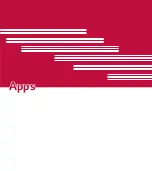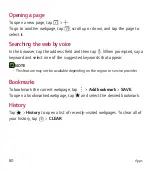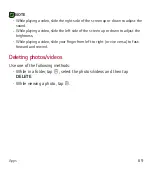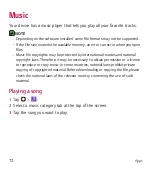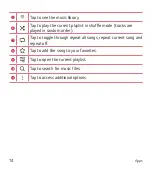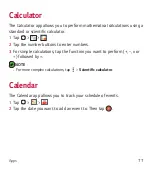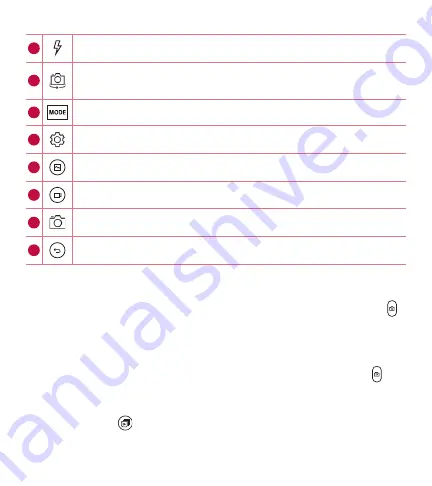
Apps
62
2
Tap to manage the camera's flash.
3
Tap to swap between the rear camera lens and the front camera
lens.
4
Allows you to select the shot mode for the picture.
5
Tap to open the camera settings menu.
6
Tap to view the last photo or video you recorded.
7
Tap to start recording.
8
Tap to take a photo.
9
Tap to exit the camera.
Interval shot
You can take Interval shots using the front camera lens. Touch and hold
to automatically take 4 selfies in a row.
Burst shot
You can take Burst shots using the rear camera lens. Touch and hold to
take a barrage of photos in a row until the Capture button is released. The
viewfinder displays the number of shots taken. When viewing Burst shots
in the Gallery, tap to display each shot in sequence (similar to a viewing
Содержание LGL83BL
Страница 17: ...Features you will love Features you will love ...
Страница 22: ...Basics Basics ...
Страница 51: ...Apps Apps ...
Страница 82: ...Settings Settings ...
Страница 101: ...Appendix Appendix ...
Страница 109: ...For Your Safety For Your Safety ...