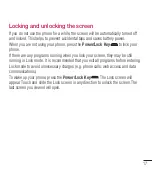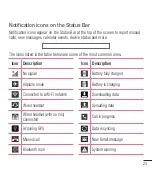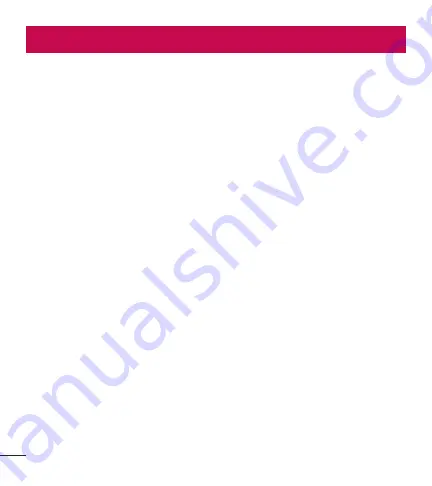
18
Your Home screen
Touch screen tips
Here are some tips on how to navigate on your phone.
Touch or tap
– A single finger tap selects items, links, shortcuts and letters on the
on-screen keyboard.
Touch and hold
– Touch and hold an item on the screen by touching it and not lifting
your finger until an action occurs. For example, to open a contact's available options,
touch and hold the contact in the Contacts list until the context menu opens.
Drag
– Touch and hold an item for a moment and then, without lifting your finger,
move your finger on the screen until you reach the target position. You can drag
items on the Home screen to reposition them.
Swipe or slide
– To swipe or slide, quickly move your finger across the surface
of the screen, without pausing when you first touch it (so you don't drag an item
instead). For example, you can slide the screen up or down to scroll through a list
or browse through the different Home screens by swiping from left to right (and vice
versa).
Double-tap
– Double-tap to zoom on a webpage or a map. For example, quickly
double-tap a section of a webpage to adjust that section to fit the width of the
screen. You can also double-tap to zoom in and out when viewing a picture and when
using maps.
Pinch-to-Zoom
– Use your index finger and thumb in a pinching or spreading
motion to zoom in or out when using the browser, maps, or when viewing pictures.
Rotate the screen
– From many applications and menus, the orientation of the
screen adjusts to the device's physical orientation.
Содержание LGL16C
Страница 1: ...User Guide LGL16C MFL68842501 1 0 ENGLISH www lg com ...
Страница 13: ...12 Getting to know your phone Back cover Battery microSD Card slot Camera Lens Speaker ...
Страница 123: ......
Страница 124: ......
Страница 125: ......
Страница 126: ......
Страница 127: ......
Страница 128: ......
Страница 129: ......