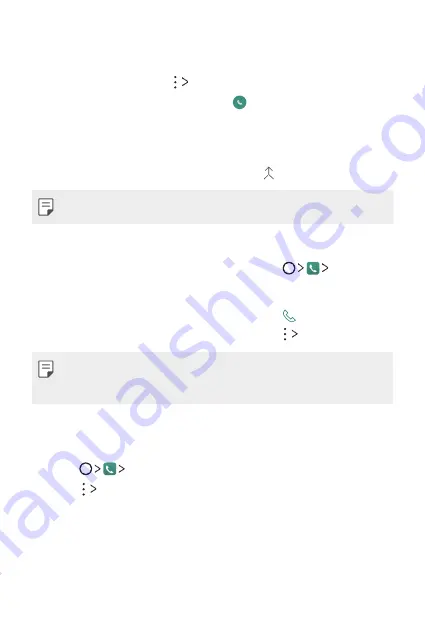
Aplicaciones útiles
66
Cómo hacer una llamada en conferencia
Puede llamar a otro contacto durante una llamada.
1
Durante la llamada, toque
Agregar llamada
.
2
Ingrese un número de teléfono y toque .
•
Las dos llamadas se muestran en la pantalla al mismo tiempo y la
primera llamada se pone en espera.
3
Para pasar a otra llamada, toque el otro número en la pantalla.
Para iniciar una llamada en conferencia, toque .
•
Es posible que se le cobren cargos por cada llamada.
Cómo ver registros de llamadas
Para ver los registros de las llamadas recientes, toque
Registros
.
Luego, puede usar las siguientes funciones:
•
Para ver los registros de llamadas detallados, seleccione un contacto. Para
hacer una llamada al contacto seleccionado, toque .
•
Para borrar todos los registros de llamadas, toque
Borrar todo
.
•
Es posible que la duración de la llamada que se muestra en la pantalla sea
diferente del cargo de la llamada. Para obtener más información, consulte
con su proveedor de servicios.
Cómo configurar opciones de llamadas
Puede configurar diversas opciones de llamadas.
1
Toque
Marcar
o
Registros
.
2
Toque
Ajustes de Llamada
y luego configure las opciones que se
adapten a sus preferencias.
Содержание LGK530F.ACADTN
Страница 1: ...ESPAÑOL ENGLISH MFL69551701 1 0 www lg com GUÍA DEL USUARIO LG K530F ...
Страница 18: ...Funciones de diseño personalizado 01 ...
Страница 28: ...Funciones básicas 02 ...
Страница 62: ...Aplicaciones útiles 03 ...
Страница 90: ...Ajustes del teléfono 04 ...
Страница 112: ...Apéndice 05 ...
Страница 121: ......
Страница 122: ...ENGLISH USER GUIDE LG K530F MFL69551701 1 0 www lg com ...
Страница 141: ...Custom designed Features 01 ...
Страница 152: ...Basic Functions 02 ...
Страница 189: ...Useful Apps 03 ...
Страница 219: ...Phone Settings 04 ...
Страница 241: ...Appendix 05 ...
Страница 250: ......






























