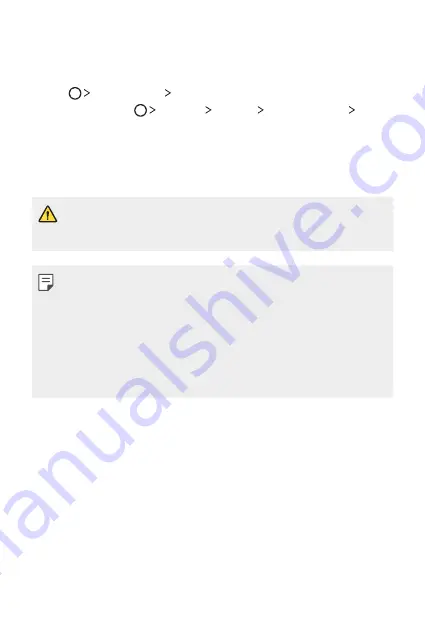
Useful Apps
80
LG Backup
You can back up, restore and move the data saved on your device.
1
Tap
Management
LG Backup
.
Alternatively, tap
Settings
General
Backup & reset
LG
Backup
.
2
Follow the on-screen instructions to select whether to back up data
in the preset backup folder on the device or to copy data to other
devices.
•
Initialising your device may delete backup files saved in internal storage.
To minimise data loss, copy important backup files from the LG Backup
folder in the internal storage to a computer or external storage.
•
Data in a Google account will not be backed up. When you synchronise
your Google account, Google apps, Google contacts, Google calendar,
Google memo app data and apps downloaded from Play store are
stored on the Drive app automatically.
•
Backup files are saved with the file extension *.lbf under the LG Backup
folder on the memory card or internal storage.
•
Fully charge the battery before backing up or restoring data to avoid
unintentional powering off during the process.
Содержание LGK500DS.AKAZBK
Страница 1: ...РУССКИЙ УКРАЇНСЬКА ҚАЗАҚША ENGLISH MFL69562301 1 0 www lg com USER GUIDE LG K500ds ...
Страница 14: ...Настраиваемые функции 01 ...
Страница 24: ...Основные функции 02 ...
Страница 59: ...Полезные приложения 03 ...
Страница 89: ...Параметры телефона 04 ...
Страница 111: ...Приложение 05 ...
Страница 136: ...Індивідуалізовані функції 01 ...
Страница 146: ...Основні функції 02 ...
Страница 179: ...Корисні програми 03 ...
Страница 210: ...Налаштування телефону 04 ...
Страница 231: ...Додаток 05 ...
Страница 256: ...Арнайы жасалған мүмкіндіктер 01 ...
Страница 266: ...Негізгі функциялар 02 ...
Страница 300: ...Пайдалы қолданбалар 03 ...
Страница 331: ...Телефон параметрлері 04 ...
Страница 354: ...Қосымша 05 ...
Страница 378: ...Custom designed Features 01 ...
Страница 386: ...Basic Functions 02 ...
Страница 419: ...Useful Apps 03 ...
Страница 449: ...Phone Settings 04 ...
Страница 471: ...Appendix 05 ...






























