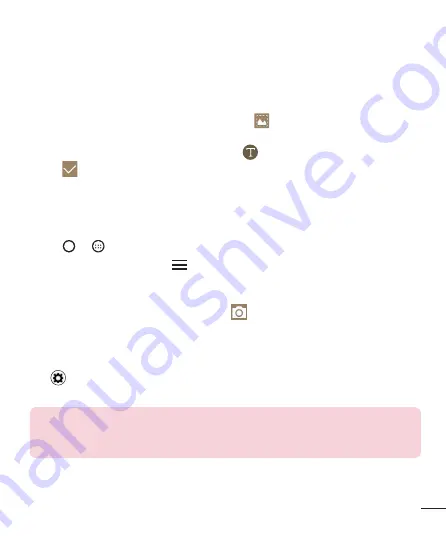
35
Special Features
Writing notes on a screenshot
1
While viewing the screen you want to capture, drag the status bar downwards and
then tap
.
•
The screenshot appears as the notepad background theme. Memo tools appear at
the top of the screen.
2
Take notes on the captured screen.
•
To crop and save a portion of the screen, tap
and specify a portion with the
crop tool.
•
To attach a screenshot to the notepad, tap
.
3
Tap
and save the notes to the location you want.
•
Saved notes can be viewed in either
Qu
or
Gallery
.
Managing folders
You can view notes grouped by the type of the notes.
1
Tap
>
>
Qu
.
2
At the top of the screen, tap
and select a menu item:
•
All memos
– View all notes saved in
Qu
.
•
My memos
– View notes created by
Qu
.
•
Photo memos
– View notes created by
.
•
– View notes created by
.
•
Trash
– View the removed notes.
•
Add category
– Add categories.
•
– Rearrange, add or delete categories. To change the name of a category, tap
the category.
NOTE:
Some folders do not appear when launching Qu for the first
time. Disabled folders are enabled and appear when they contain at least one
related note.
Содержание LGH500TR.ATURKG
Страница 1: ...www lg com MFL69538101 1 0 USER GUIDE TÜRKÇE ENGLISH LG H500TR ...
Страница 2: ......
Страница 98: ......
Страница 173: ...75 Settings About phone View legal information che ck phone status and software versions and perform a software update ...
Страница 199: ...Yetkili Servisler Servisler zaman zaman değişebileceği için çağrı merkezi ile aradığınız servisi teyit edebilirsiniz ...
Страница 202: ......






























