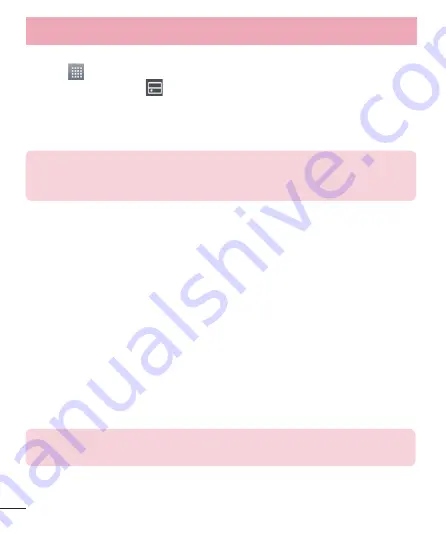
38
To upload content from the remote content library
Touch
>
Apps
tab >
SmartShare
.
Touch the
From
button
and select
My phone
.
You can browse the local content library.
Touch and hold a content thumbnail and then touch
Upload
.
Select the device for the remote content library to be uploaded.
NOTICE:
Some DLNA enabled devices do not support the DMS upload
functionality and will not upload files. A few types of content are not
supported.
PC connections with a USB cable
Learn to connect your device to a PC with a USB cable in USB connection modes. By
connecting the device to a PC you can directly transfer data to and from your device
and use the PC software (LG PC Suite).
Syncing your phone with your computer
To synchronize your phone with your PC using the USB cable, you need to install the PC
software (LG PC Suite) on your PC. Download the program from the LG website (www.
lg.com).
Use the USB data cable to connect your phone to the PC. The USB connection type
list will appear; select the LG software.
Run the LG PC Suite program on your PC. Refer to the PC software (LG PC Suite)
help for more information.
NOTE:
The LG integrated USB driver is required to connect an LG device to
a PC. It is installed automatically when you install the LG PC Suite software.
1
2
3
4
5
1
2
Connecting to Networks and Devices
Содержание LGE975.AAREBL
Страница 1: ...User Guide LG E975 MFL67781227 1 0 www lg com ENGLISH ...
Страница 115: ......
Страница 116: ......






























