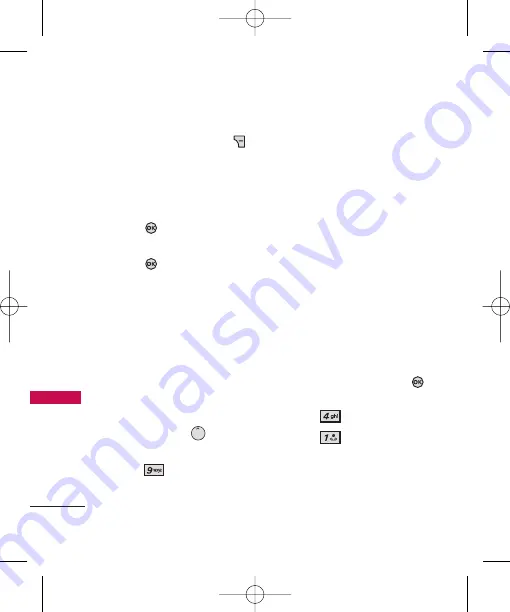
Wireless Web
58
W
ir
e
le
ss W
e
b
2. Press the Right Soft Key
[
Options
] then select one of
the following:
Erase Inbox/ Erase Sent/
Erase Drafts/ Erase All
3. Press
to erase the
messages selected.
4. Press
to confirm the
deletion.
A confirmation message is
displayed.
9. Short Codes.
Using shortcode, the user can
get useful information such as
weather, news and jokes via SMS.
1. With the flip open, press the
Directional Key
[
Message
].
2. Press
Short Codes.
Wireless Web
The Wireless Web feature allows
you to view Internet content,
especially designed for your
mobile phone. Access and
selections within this feature are
dependent upon your service
provider. For specific information
on Wireless Web access through
your phone, contact your service
provider.
Access and Options
Allows you to initiate an Wireless
Web session.
1. With the flip open, press
[
MENU
].
2. Press
Wireless Web
.
2. Press
Launch Web
.
After a few seconds, you see
the Home Page.
CX8560(TELUS)_Eng-081208.qxd 12/15/08 11:03 AM Page 58






























