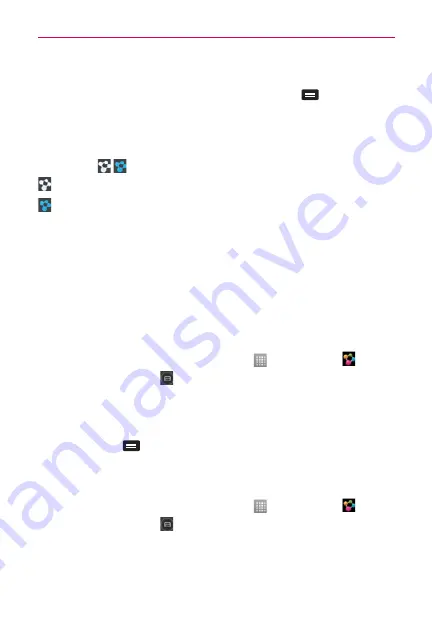
55
Multimedia
4. You can browse the content library to find the content(s) you want.
5. Touch the content thumbnail or touch the
Menu Key
> Play.
To share contents from your phone to your renderer device (e.g. TV)
NOTE
Make sure that your renderer device is properly configured.
1. While watching your photos or videos using the Gallery application,
touch tab
/
on the Title area.
: Select the device on network
: Currently, the content is being shared through SmartShare.
2. Select the device of the renderer device list to play the files.
NOTE
Follow the similar steps to use the Music, Video Player, or Polaris Viewer to share
contents.
NOTICE
Check that your device is connected with your home network using Wi-Fi connection to
use this application.
Some DLNA enabled devices (e.g. TV) support only the DMP feature of DLNA and will
not appear in the renderer device list.
Your device might not be able to play some contents.
To download contents from the remote content library
1. On the Home screen, touch the
Apps Key
>
SmartShare
.
2. Touch the
Library
icon
and select the device of the remote content
library.
3. You can browse the content library.
4. Touch and hold a content thumbnail and then touch
Download
or touch
the
Menu Key
>
Download
.
NOTICE
Some contents are not supported.
To upload contents to the remote content library
1. On the Home screen, touch the
Apps Key
>
SmartShare
.
2. Touch the
Library
icon
and select
My phone
.
3. You can browse the local content library to find the content(s) you want.
4. Touch and hold a content thumbnail and then touch
Upload
or touch the






























