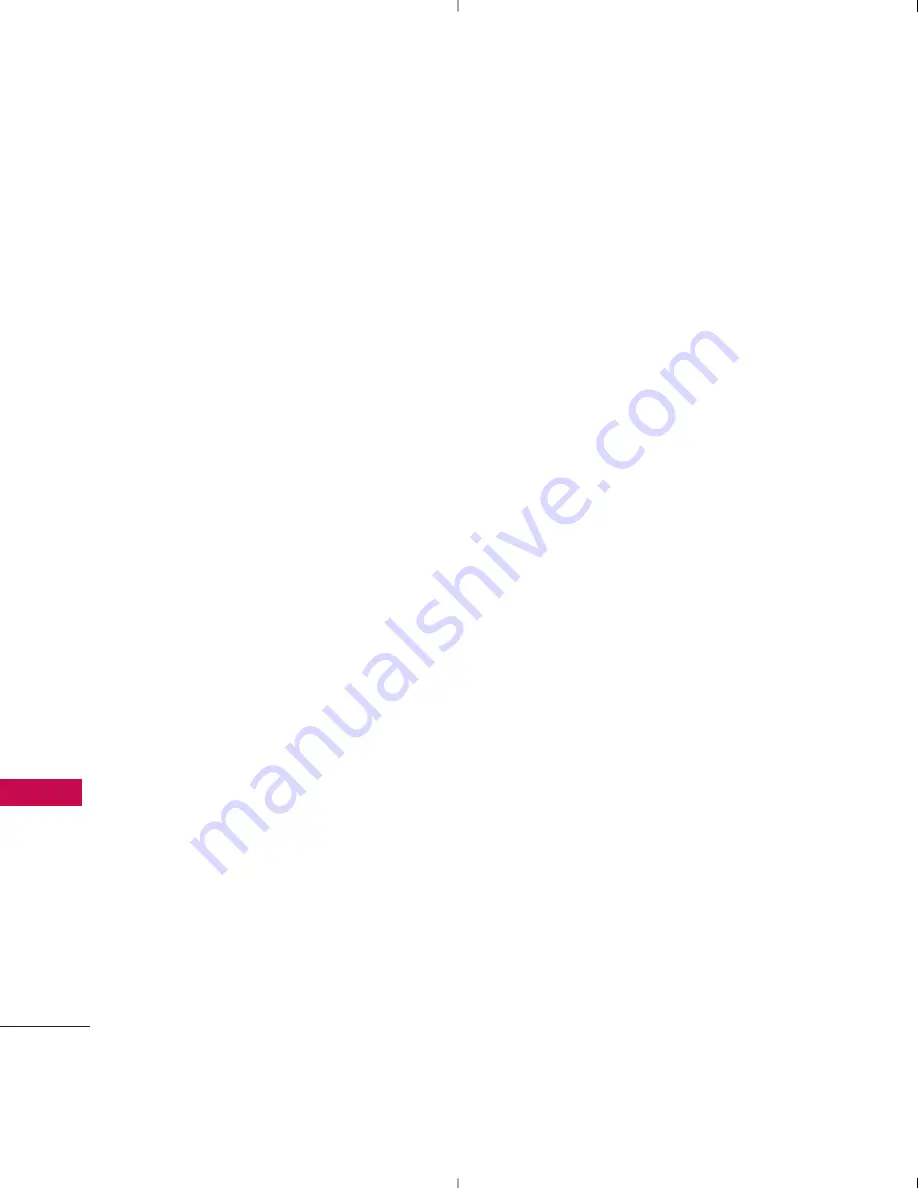
Safety
132
Safe
ty
phones. Base stations are thus
not the subject of the safety
questions discussed in this
document.
3. What kinds of phones are
the subject of this update?
The term “wireless phone” refers
here to handheld wireless phones
with built-in antennas, often
called “cell”, “mobile”, or “PCS”
phones. These types of wireless
phones can expose the user to
measurable Radio Frequency
(RF) energy because of the short
distance between the phone and
the user’s head.
These RF exposures are limited
by FCC safety guidelines that
were developed with the advice
of the FDA and other federal
health and safety agencies. When
the phone is located at greater
distances from the user, the
exposure to RF is drastically
lower because a person's RF
exposure decreases rapidly with
increasing distance from the
source. The so-called “cordless
phones,” which have a base unit
connected to the telephone
wiring in a house, typically
operate at far lower power levels,
and thus produce RF exposures
far below the FCC safety limits.
4. What are the results of the
research done already?
The research done thus far has
produced conflicting results, and
many studies have suffered from
flaws in their research methods.
Animal experiments investigating
the effects of Radio Frequency
(RF) energy exposures
characteristic of wireless phones
have yielded conflicting results
that often cannot be repeated in
other laboratories. A few animal
studies, however, have suggested
that low levels of RF could
accelerate the development of
CX8560(TELUS)_Eng-081208.qxd 12/15/08 11:03 AM Page 132






























