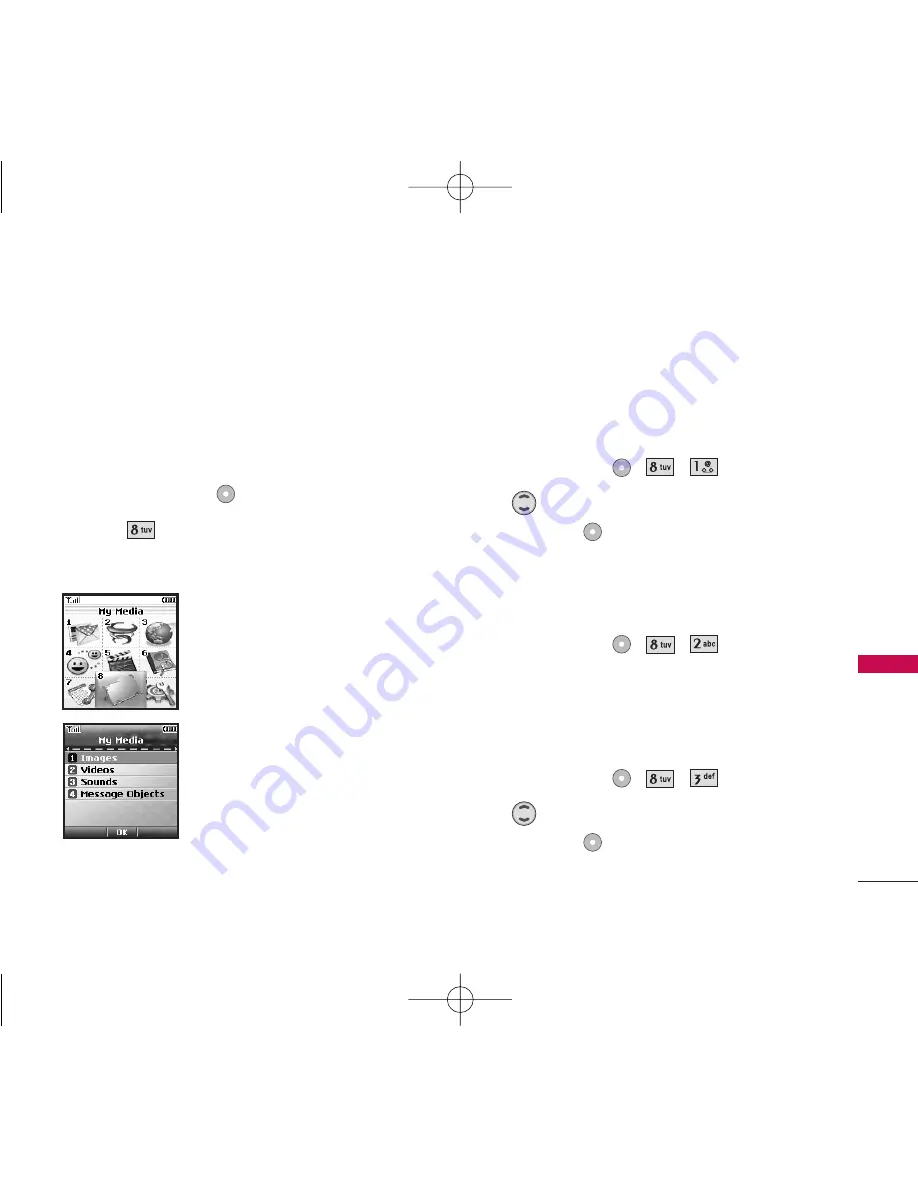
My Media
This menu allows you to use a wide variety of images,
sounds, and more.
Access and Options
1. Press Left Soft Key
Menu
.
2. Press
My Media
.
3. Select a sub-menu.
1. Images
2. Videos
3. Sounds
4. Message Objects
1. Images
Allows you to choose images to your phone to
display as the background image displayed on the
phone.
1. Press Left Soft Key
,
,
.
2. Use
to highlight your selection, then press
Right Soft Key
Options
to select.
2. Videos
Allows you to choose video clips.
1. Press Left Soft Key
,
,
.
3. Sounds
Allows you to choose the downloaded ringtones
heard for incoming calls.
1. Press Left Soft Key
,
,
.
2. Use
to highlight your selection, then press
Right Soft Key
Options
to select.
My Media
63
My Media
LG357_Eng_new.qxd 12/1/06 6:57 PM Page 63
















































