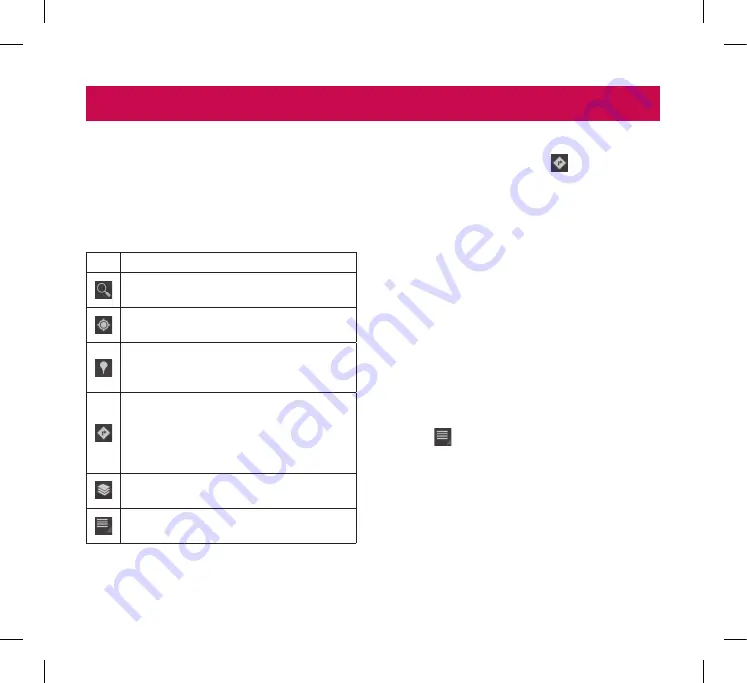
36
LG-V900
|
User Guide
You can find your current location, view real-time
traffic conditions and get detailed directions. You can
search on a street map or a satellite image to locate
an address or a landmark.
To open the Maps application
•
Apps
>
Maps
Icon Description
Search Maps
– You can search for a location
you want.
My Location
– Point your current location on
the map.
Places
– Searches for places around your
current location that are related to the
category you choose.
Directions
– This will let you find out the
route of any place you enter. Touch the My
Location and End point fields to input the
data. You can also choose a location from
Contacts or a point on the map.
Layers
– You can switch view from Traffic to
Satellite, Terrain or others.
More
– Clear map or find Starred places and
more.
Getting directions
1.
While viewing a map, touch
.
2.
Enter your start point and destination point, type
the address or find from contacts.
3.
Choose the transportation method and touch
Go
.
Starring a location
You can star any location or labelled feature on a
map to make it easy to spot.
1.
Touch and hold a location or labelled feature on
a map.
2.
Touch the balloon that opens.
3.
Touch the grey star at the top of the screen to
star the location.
You can open a list of your starred locations, so you
can quickly go to a starred location on the map.
•
Touch
>
Starred Places
Maps and Latitude
LG-V900_SWS.indb 36
5/26/11 10:01 AM
Содержание LG-V900
Страница 66: ...LG V900_SWS indb 64 5 26 11 10 00 AM ...
Страница 130: ...LG V900_SWS indb 64 5 26 11 10 00 AM ...






























