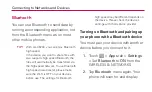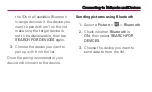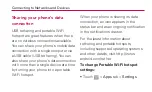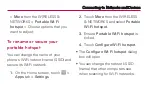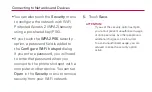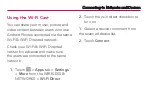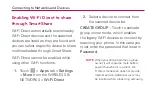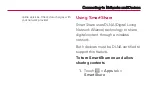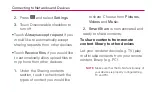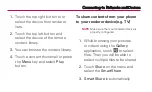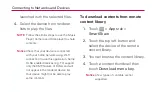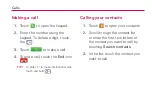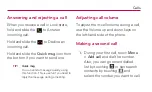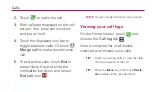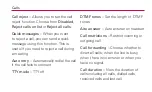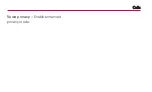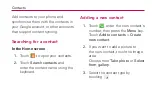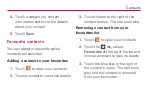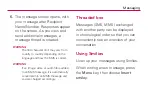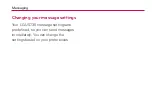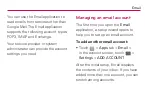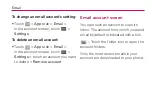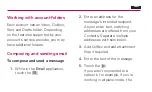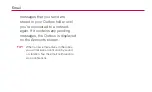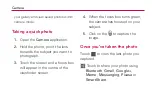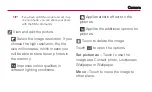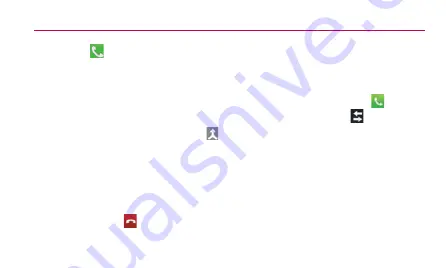
Calls
2.
3.
4.
Merge call
5.
End
End call
NOTE
Viewing your call logs
Call log
TIP!
TIP!
Menu
Delete
all
Содержание LG-US730
Страница 3: ... ...
Страница 4: ... ...
Страница 5: ... ...
Страница 6: ... ...
Страница 10: ...Getting to know your phone NOTE NOTE 4 Before installing an open source application and OS WARNING ...
Страница 11: ...Getting to know your phone 5 Using the hard reset Factory reset 1 Volume down key Power key 2 Menu key 3 ...
Страница 12: ...Getting to know your phone Caution 6 Opening and switching applications ...
Страница 19: ...Getting to know your phone 2 ...
Страница 20: ...Getting to know your phone 3 Charging your phone ...
Страница 23: ...Getting to know your phone NOTE Locking and unlocking the screen Power Lock key Power Lock key ...
Страница 25: ...Getting to know your phone When you cannot recall your unlock pattern ...
Страница 26: ...Your Home screen Touch screen tips Touch Touch and hold Drag Flick NOTE ...
Страница 27: ...Home NOTE Phone Contacts Messaging Apps Your Home screen ...
Страница 30: ...Your Home screen Viewing the status bar Icon Description ...
Страница 31: ...Your Home screen Icon Description Icon Description ...
Страница 32: ...Your Home screen Icon Description Icon Description ...
Страница 33: ...Your Home screen Icon Description Icon Description ...
Страница 34: ...Your Home screen Onscreen keyboard Using the keypad entering text ...
Страница 35: ...Your Home screen Entering accented letters ...
Страница 36: ...Google account set up To set up your Google account OR Apps Gmail NEW Existing Sign in ...
Страница 37: ... Google account set up ...
Страница 38: ...Connecting to Networks and Devices Wi Fi Connecting to Wi Fi networks NOTE OFF ...
Страница 44: ...Connecting to Networks and Devices Security WPA2 PSK Configure Wi Fi hotspot Open Security 5 Save ATTENTION ...
Страница 45: ...Connecting to Networks and Devices Using the Wi Fi Cast 1 Apps Settings More Wi Fi Direct 2 1 2 Connect ...
Страница 52: ...Calls Making a call 1 2 3 4 End TIP Calling your contacts 1 2 Search contacts 3 ...
Страница 54: ...Calls 2 3 4 Merge call 5 End End call NOTE Viewing your call logs Call log TIP TIP Menu Delete all ...
Страница 57: ...Calls Voice privacy ...
Страница 60: ...Messaging Sending a message 1 2 NOTE 3 4 Add subject Discard Set Priority All messages 5 Send ...
Страница 61: ...6 WARNING WARNING Threaded box Using Smilies Menu Insert smiley Messaging ...
Страница 62: ...Messaging Changing your message settings ...
Страница 63: ...Email Managing an email account Email To add another email account Apps Email Settings ADD ACCOUNT ...
Страница 65: ...Email Working with account folders Composing and sending email To compose and send a message 1 Email 2 3 4 5 ...
Страница 66: ...Email TIP ...
Страница 69: ...Camera TIP Set picture as Move ...
Страница 70: ...Camera Rename Rotate left right Crop Slideshow Details Using the advanced settings Back ...
Страница 71: ...Camera Auto Portrait Landscape Sunset ...
Страница 72: ...Camera NOTE TIP ...
Страница 74: ...Video camera Shooting a quick video 1 Camera 2 3 4 5 6 After shooting a video ...
Страница 75: ...Video camera Bluetooth Gmail Messanging SmartShare YouTube OK Move Rename Details Using the advanced settings ...
Страница 76: ...Video camera Back Mute Adjusting the volume when viewing a video ...
Страница 78: ...Multimedia Media sync 3 Playing a song 1 Apps Music Player 2 Songs 3 ...
Страница 79: ...Multimedia Play Add to playlist Set as ringtone Delete Share Search Details NOTE ...
Страница 82: ...Utilities 9 Done Polaris Office Apps Polaris Office Managing files Viewing files ...
Страница 83: ...Utilities ...
Страница 84: ...The web Browser NOTE Using the web toolbar Back ...
Страница 87: ... Data usage Call More Airplane mode Wi Fi Direct Portable Wi Fi hotspot VPN settings Mobile networks Settings ...
Страница 91: ...Settings Power Saver Apps PERSONAL Accounts sync Location services Google s location service ...
Страница 95: ...Settings On Screen Phone settings Wi Fi connection LG PC Suite Developer options About phone ...
Страница 97: ...Accessories Items described below may be optional Travel adaptor Battery Stereo headset Data cable User Guide ...
Страница 98: ...NOTE Accessories Dolby Mobile License notice ...
Страница 99: ...Safety HAC FCC Part 15 Class B Compliance ...
Страница 100: ...Safety FCC RF Exposure Information WARNING Read this information before operating the phone ...
Страница 101: ...Safety Bodily Contact During Operation ...
Страница 102: ...Safety Vehicle Mounted External Antenna Caution ...
Страница 103: ...Safety Part 15 105 statement ...
Страница 104: ...Safety Part 15 21 statement ...