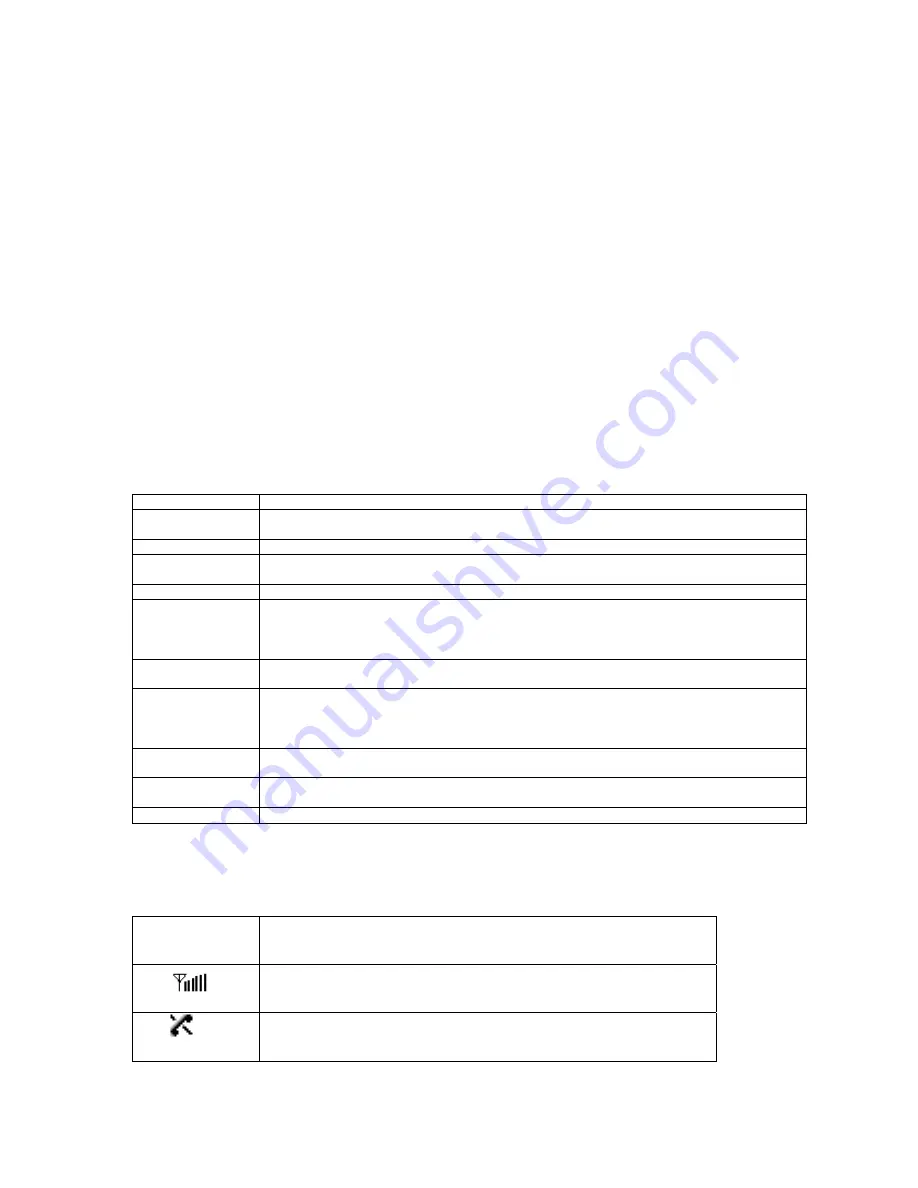
Chapter 1. Getting Started
Cautions
Using the phone in proximity to receiving equipment (i.e., TV or radio) may cause
interference.
Keep your phone in a safe place when not in use.
Only use the batteries, antennas, and chargers provided by LG. Using the wrong
accessories could void your warranty.
Only authorized personnel should service the phone and its accessories. Faulty installation
or service may result in accidents and consequently invalidate the warranty.
Do not hold the antenna while the phone is in use.
Do not use the phone in designated “no cellular phone use” areas.
Do not expose the phone to high temperature or humidity.
Avoid getting your phone wet. If the phone gets wet, turn the power off immediately and
remove the battery pack. If the phone is mal-functional, return it to the dealer for service.
Avoid shock or impact on the phone.
Phone Overview
Function Key
Descriptions
Lamp
The light goes on when you use the power key to turn on the phone and when there are
incoming calls and messages.
LCD screen
Displays messages & indicator icons.
END/PWR
Used to turn power on/off. This key disconnects a call. Using this key, you can also exit out of
a menu back to the phone’s standby display without changing the setting.
SEND
Allows user to place or answer calls.
Mouse Key
This mouse key allows quick access to text and voice mail notification messages. Profiles, R-
World, and RingTone menu.
And these keys are used to scroll through the memory locations and menu items.
Alphanumeric
Keypad
These keys enable you to enter numbers and characters and choose menu items.
Soft Keys
The current operation of a soft key is defined by the word at the bottom of the display.
Soft Keys 2 :
If you press this key once in a menu, you can go back one level and if you press and hold the
key in a menu, you can go back to the standby display.
OK Key
This key enables you to choose one item in the menu list.
If you press this key in idle, mobile will show you the ‘My menu’ selection window.
Star/Pound Key
- In the standby status, set the manner mode by pressing the [ * ]button. (for 2 seconds)
- In the standby status, set the lock function by pressing the [ # ]button. (for 2 seconds)
Clear Key
This key erase character and In the standby status, you can go MyMenu
On screen Icons
The phone screen displays several onscreen icons and onscreen icons appears when the phone is
power on.
Icons
Descriptions
Displays the strength of the signal received by the phone and current signal
strength is indicated as the number of bars displayed on the screen.
No service
The phone is not receiving a system signal.




































