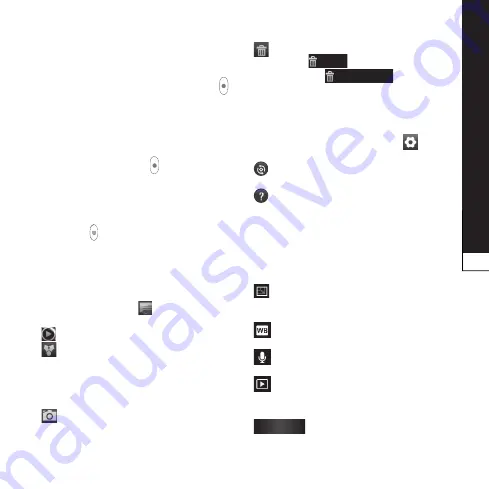
Video
camera
55
shooting a quick video
Slide the
Camera
mode button
down and the icon changes to .
The video camera viewfinder
appears on the screen.
Holding the phone, point the lens
towards the subject you want to
capture in your video.
Press the Record button once
to start recording.
reC
appears at the bottom
of the viewfinder with a timer
showing the length of the video.
Touch on the screen to stop
recording.
after shooting a video
Your captured video will appear on
the Gallery.Touch to view the
last video you captured.
Touch to play the video.
Long touch on View screen
then touch to
share
Video
using
smartshare
,
Bluetooth
,
,
Gmail
,
messaging
or
youtube
.
Touch to Go to the view finder
screen.
1.
2.
3.
4.
5.
6.
Long touch on View screen then
touch
Delete
and Confirm by
touching
Confirm Delete
.
using the advanced
settings
Using the viewfinder, touch
to
open all the advanced options.
– Restore all video camera
default settings.
– Touch if you want to know
how this function operates. This
provides you with a quick guide.
Adjust the video camera setting
by scrolling through the list. After
selecting the option, touch the
Back
key.
– Touch to set the size (in
pixels) of the video you are
recording.
– Improves colour qualities in
different lighting conditions.
– Choose
mute
to record a
video without sound.
– Auto review automatically
shows you the video you just
recorded.
storage
– Select storage to save
videos.






























