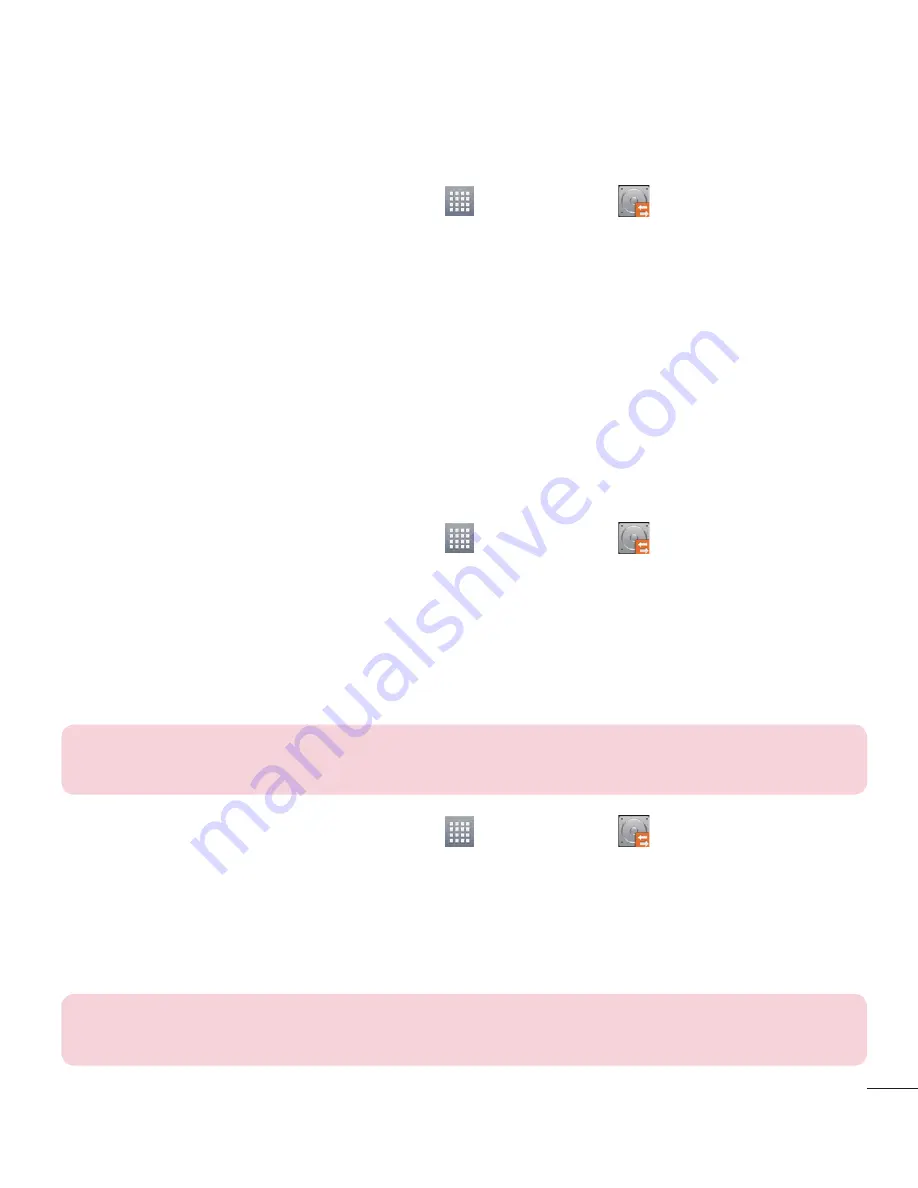
77
Backup your smart phone data
1
From the Home screen, tap
Apps
>
LG Backup
>
Manual backup
>
Internal storage
or
SD card
.
2
Touch
New backup
to enter a name for your backup file and select
Next.
3
Select the check box next to the item you want to backup and select
Backup
to backup.
4
When all selected files have been backed up, you will see the message
Backup complete.
Scheduling automatic backups
You can also program automatic backups for the data on your smartphone
according to your schedule setting. To do this, complete the following steps:
1
From the Home screen, tap
Apps
>
LG Backup
>
Auto backup
.
2
On the Backup Location screen, touch
Internal storage
or
SD card
.
3
Enter a name for your backup file and select
Next
.
4
Select the check box next to the data you want to backup, and select
Next
.
Restoring smartphone data
NOTE:
All files that are stored on your smart phone are deleted before the
backup file is restored.
1
From the Home screen, tap
Apps
>
LG Backup
>
Restore
.
2
On the
Restore
screen, select a backup file that contains the data you wish
to restore.
3
Select the check box next to the item you wish to restore and select
Restore
to restore it to your phone.
NOTE:
Please note that your phone data will be overwritten with the content of
your backup.
Содержание LG-P655k
Страница 1: ...User Guide LG P655k ENGLISH www lg com MFL67983402 1 0 ...
Страница 2: ......
Страница 106: ......






























