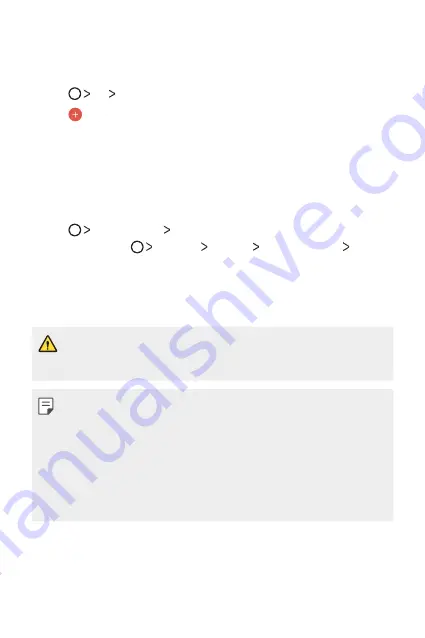
Useful Apps
82
Tasks
You can register tasks to your device to easily manage schedules.
1
Tap
LG
Tasks
.
2
Tap
to add a task.
3
Enter task details and then tap
SAVE
.
LG Backup
You can back up, restore and move the data saved on your device.
1
Tap
Management
LG Backup
.
You can also tap
Settings
General
Backup & reset
LG
Backup
.
2
Follow the on-screen instructions to select whether to back up data
in the preset backup folder on the device or to copy data to other
devices.
•
Resetting your device may delete backup files saved in internal storage.
To minimise data loss, copy important backup files from the LG Backup
folder in the internal storage to a computer or external storage.
•
Data in a Google account will not be backed up. When you synchronise
your Google account, Google apps, Google contacts, Google calendar,
Google memo app data and apps downloaded from Play store are
stored on the Drive app automatically.
•
Backup files are saved with the file extension *.lbf under the LG Backup
folder on the memory card or internal storage.
•
Fully charge the battery before backing up or restoring data to avoid
unintentional powering off during the process.
Содержание LG-M700F
Страница 14: ...Custom designed Features 01 ...
Страница 21: ...Basic Functions 02 ...
Страница 54: ...Useful Apps 03 ...
Страница 87: ...Settings 04 ...
Страница 107: ...Appendix 05 ...
Страница 116: ......
















































