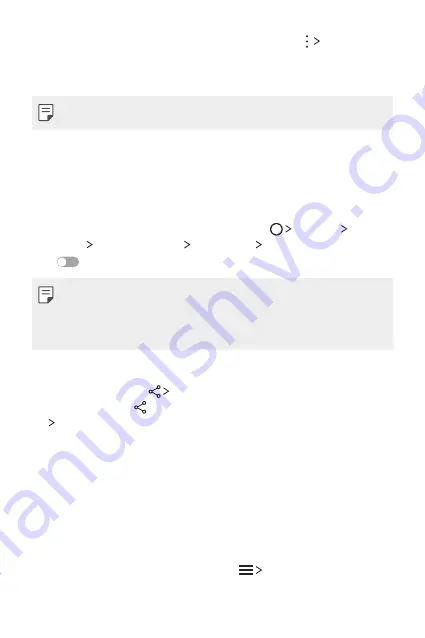
Custom-designed Features
18
2
Select a file from the
Gallery
or
Music
app and tap
Play on other
device
.
3
Select the TV you want to connect to.
•
To use Chromecast, update Google Play to the latest version.
Sending or receiving files
You can send or receive files saved on your device to another LG device
or tablet.
To receive files, drag the status bar downwards and then tap
File sharing
.
For devices that do not support File sharing, tap
Settings
Networks
Share & connect
File sharing
SmartShare Beam
and
drag
to activate it.
•
You can send files faster when both devices are connected to the same
Wi-Fi network.
•
You can send files to DLNA-compatible phones and tablets regardless
if it is a LG device.
Sending files to another device
1
Select a file and tap
SmartShare Beam
.
Alternatively, tap from the file list and select files then tap
SHARE
SmartShare Beam
.
2
Select a device from the list of nearby devices that support
SmartShare Beam.
•
The file is sent to the device.
Using nearby devices
You can view and play multimedia files saved on devices that are located
near your device.
1
From the
Gallery
or
Music
app, select
Nearby devices
.
2
Select a device from the device list.
Содержание LG-K500Z
Страница 1: ...ENGLISH MFL69530801 1 0 www lg com USER GUIDE LG K500Z ...
Страница 13: ...Custom designed Features 01 ...
Страница 21: ...Basic Functions 02 ...
Страница 54: ...Useful Apps 03 ...
Страница 84: ...Phone Settings 04 ...
Страница 106: ...Appendix 05 ...
Страница 116: ......






























